One of the best Android Apps Simulator for PC is the BlueStacks which is so powerful and is capable of running almost all the apps on any platform including Windows or Mac. There have been lots of versions of BlueStacks available online and on the official website as well, but some users have reported the issues while downloading the app on their PC’s running Windows. We at Apps For Win10 have brought a special solution for this fix and that is the BlueStacks Offline Installer which will help you download the app all at once and then install it just like the other software that you install on your devices.
With the guide given below there is a link added with it which will help you download and install the BlueStacks app on your device with this offline installer for Windows 10.
Download Also: QuickTime for Windows 10 –OR– WhatsApp for Windows 10
Main Features of BlueStacks 4 (2019) Offline Installer for Windows 10:
Play games and apps in one place with just one click – whether you have an Android smartphone or not. App Player is created by Bluestacks, inspired by you. You can download the BlueStack Offline Installer for PC or BlueStack Offline Installer for Windows 10 on your computer and can install any Android App using this Android Emulator app.
With BlueStacks Offline Installer for PC you can download apps onto to your computer with a single click. Bluestacks merges your Windows or OSX and Android experiences seamlessly. Applications and games can now live behind a single desktop icon.
How to Install BlueStacks Offline Installer For PC Running Windows 10:
All you have to do is follow these steps given in this guide below to download and install the BlueStacks Offline Installer on your PC running Windows 10.
Step 1: Download the BlueStacks Offline Installer form the link given below.
Step 2: The main file that you will install will have all the date to run the setup and you will not have to download during the installation.
Step 3: Once downloading finishes all you have to do is open the download BlueStacks.exe file and start the installation setup.
Step 4: After that follow the instructions and install the BlueStacks by browsing the right place in your PC. We recommend C:/Program Files.
Step 5: Once Installation finishes you can start using your favorite android apps on your computer using bluestacks android app player for free.
BlueStacks Offline Installer for Windows 10: Link 1 | Link 2

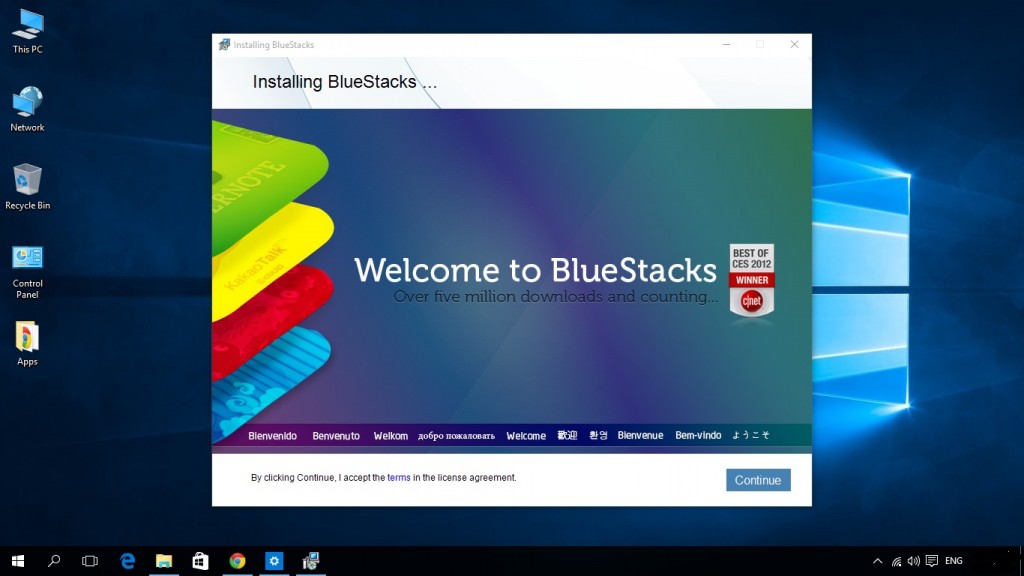
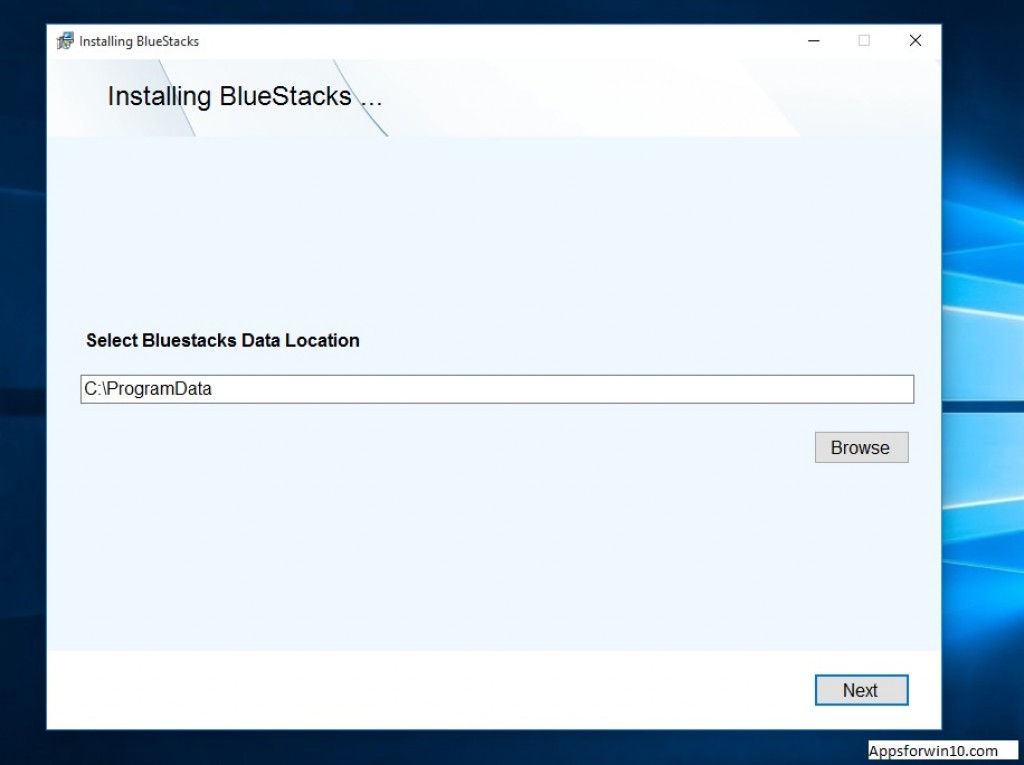
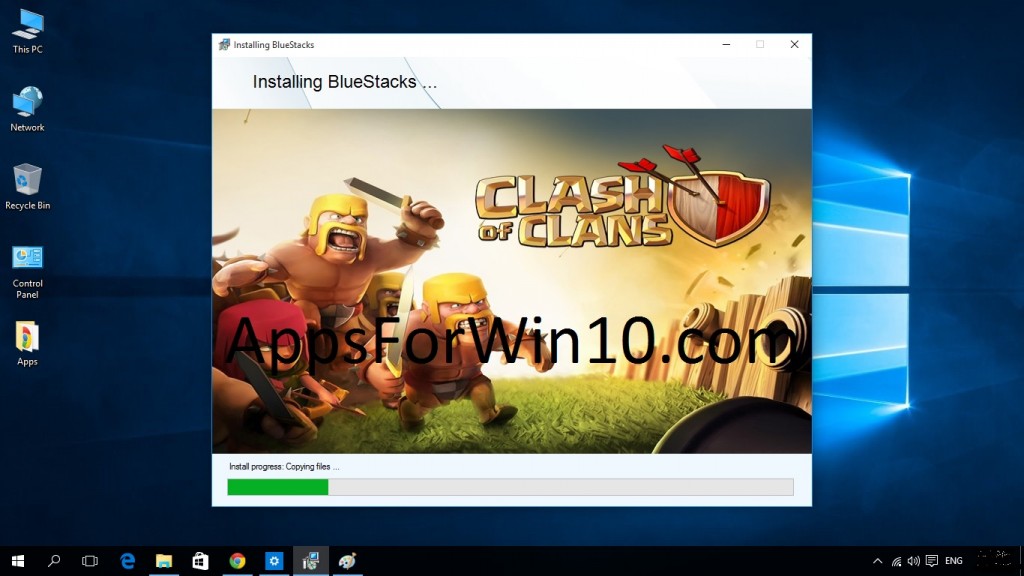
Link is working. Check Again. Thanks!!
after downloading it says, “Failed to load channels, Unable to connect to the internet”
I can’t use Bluestacks with Windows 8?