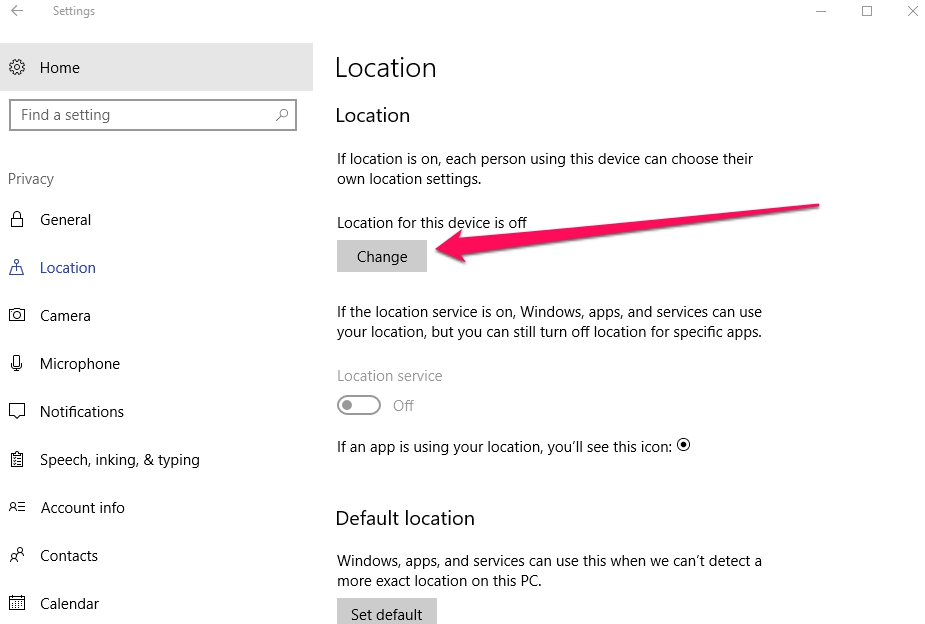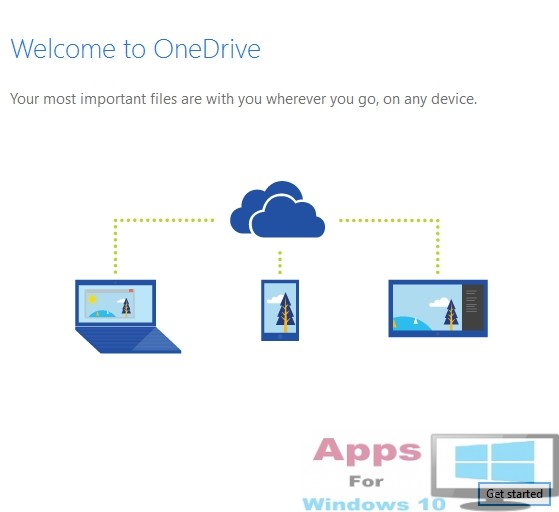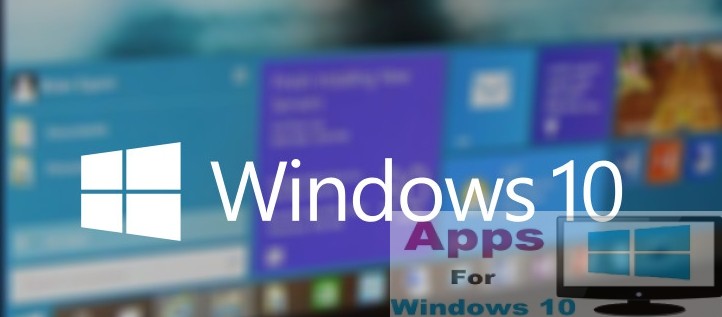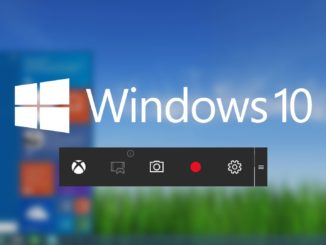User data privacy should always be taken serious and never compromised due to ever growing threat of personal data falling into wrong hands and getting exploited for nefarious purposes. That’s why it is recommended that you should only allows location tracking and access to reliable apps. Here is what you can do to stop Windows 10 apps from tracking your location.
For all out there you want complete control over how their current location information and data can be access on Windows 10, we are going to show you a step-by-step guide for disabling location using Settings app on Windows 10 PC and laptop.
Almost all applications these day ask you to provide them your location access for providing personalized services. But not all apps can be trusted with this vital information. On Windows 10, there are plenty of maps, shopping, restaurant, reminders and other apps that require your location information to work properly. Thankfully, Microsoft is well aware of this critical issue and has added a feature that allows you to easily disable location tracking on Windows 10.
You can adjust which apps you want to grant access from Windows 10 Settings. In the Settings, you can choose to disable location tracking for your account, or all apps, or your can turn off location monitoring for certain applications and software programs. Do note that you cannot disable location tracking on Cortana for selective use, it has to be turned off completely.
In the tutorial below, you’ll learn how to stop apps from tracking your location on Windows 10 running devices.
How to Disable Location Tracking on Windows 10 using Settings
1 – Open Settings.
2 – Click on Privacy.
3 – Click on Location.
4 – Under ‘Location’, click on Change button, and then disable the Location for this device option.
This will disable the location completely for the entire device and all apps & services installed on it. If you prefer to turn off the location tracking feature on some apps, scroll down and turn off the toggle switch for the app you want.
Also note that your Location history will keep on getting registered on your device. Though it will be deleted after some time automatically, but you can also manually delete it anytime by clicking the Clear button under ‘Location History’ settings.
This will disable location tracking only for the account from which you logged in at the time of performing the above method. If your device is shared by multiple accounts, then tracking has to be disabled for each one separately for that account.