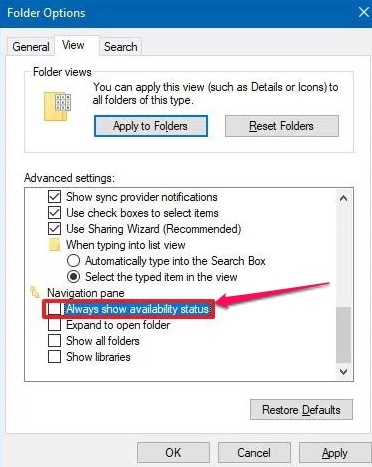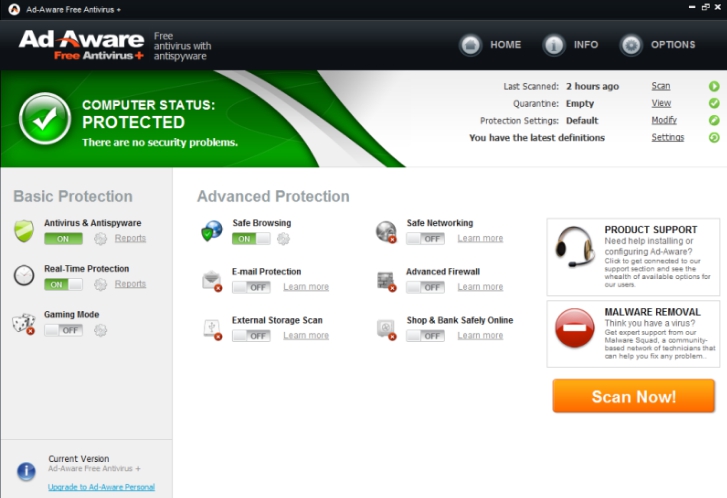Tired of seeing that never-ending OneDrive sync icon in the file explorer on Windows 10? If you are, like us, then here is a quick customization guide to disable OneDrive sync status icon in file explorer of a Windows 10 PC, laptop or Surface Pro device.
Starting from the Windows 10 version 1803, Microsoft allows users to remove the OneDrive status icons from the navigation pane of File Explorer. This option has been added after users complained about OneDrive’s annoying never-ending syncing status icon in File Explorer.
If you are not familiar, on Windows 10, File Explorer displays OneDrive folders’ icons to show the sync progress of the files when using Files On-Demand.
This is a useful feature that shows if files are syncing or not. Moreover, it also indicates whether the files are available online or offline. Although this feature has some uses, but for the most part it is of little help to a wider section of Windows 10 users. That’s why Microsoft has decided to make it optional starting with Windows 10 version 1803 and later. File Explorer now includes a new option to disable the OneDrive icon status.
In the following guide, you’ll learn the steps to disable the status icon for OneDrive folders on Windows 10.
How to Disable OneDrive Sync Status Icon in File Explorer of Windows 10
In order to disable the sync status icon from the navigation page of File Explorer, follow the steps below:
1 – Open File Explorer.
2 – Click on the View tab.
3 – Next, click on the Options button.
4 – In “Folder Option”, click the View tab.
5 – Under the “Navigation page”, make sure the Always show availablity status option box is unchecked – un-tick this box if its not already.
6 – Hit Apply and then OK button when done.
Once the above steps are complete, OneDrive status icon will no longer show in the navigation area of File Explorer on folders. However, the availability status will continue to show inside the OneDrive folder.
Please note that the above option can only be accessed on Windows 10 version 1803 or later. Users of older versions of Windows 10 or previous Windows operating system won’t be able to use this option unless they upgrade to a compatible version. The next major Windows 10 release is schedule for Spring 2018.