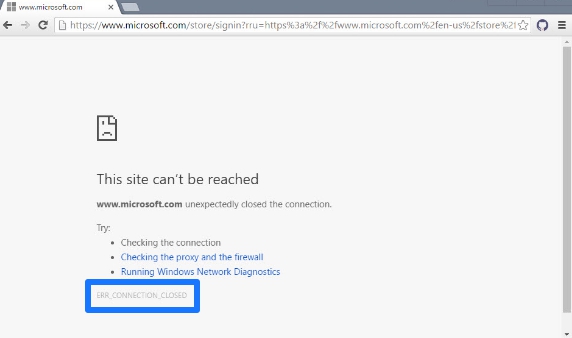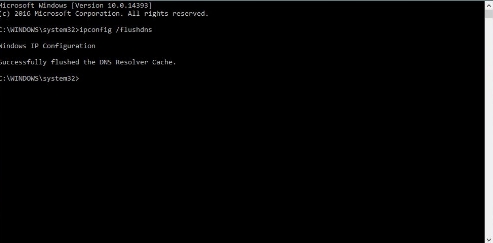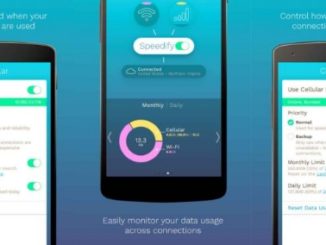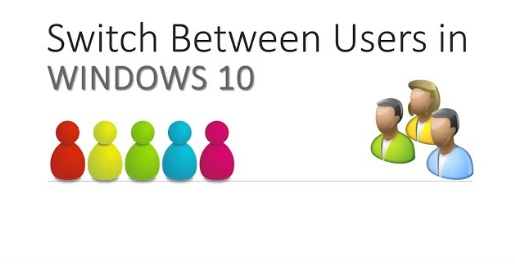Chrome web browser is prone to blocking certain domains without notification. If you see an error which prevents a webpage from opening, know that it is not entirely an unexpected occurrence. When this happens, you can access almost everything on the internet except particular domains. This error shows up in chrome as the ERR_CONNECTION_REFUSED error. Annoying aspect about this is the error doesn’t clearly mention what exactly is causing the issue in the first place. Even the popular domains such as Facebook, YouTube, Google, etc. can fall victim to this error. Despite a domain working seamlessly in the past, Chrome will fail to open it. Some suggest that using a VPN tool helps but to be honest, this may not be an ideal or permanent solution. So to fix the ERR_CONNECTION_REFUSED error in Chrome, you might have to perform some purging.
The ERR_CONNECTION_REFUSED error shows up randomly. The This site can’t be reached or This website is not available error message in Chrome won’t exactly tell you the reason behind a specific page not loading. So here are the actions you can take to address this issue.
Before starting, if your a Microsoft Edge user, check out our how to fix Can’t reach this page issue guide.
Check The Website Status
First of all, check whether the website is working or its domain is functional. Sometimes a website can be down at the server end due to scheduled maintenance. Or it can find itself on the wrong side of the law due to rules violation resulting in that website being taken down by the host ISP or the government. So check if the website is down before you start troubleshooting.
So the best way to find out is to get an app named Down. Paste the URL that Chrome isn’t opening and see if its working. If the app returns the website status as functioning, its time to try other troubleshoot options.
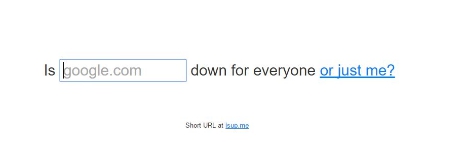 Reset Your WiFi Router Or Device
Reset Your WiFi Router Or Device
The first recommended course of action in case of most internet browsing related issues is to reset your WiFi router. This is a simple, non-technical solution but it is also least likely to succeed in fixing the issue at hand. Press and hold the power button on your WiFi device for a few seconds. Release it, preferably after ten seconds. Once the router is odd, wait for at least 10 more seconds and then turn it back ON. Now visit the website you weren’t being able to access previously. If Chrome loads the domain this time, all is well and good. If this didn’t pan out, it’s time to try more technical troubleshooting steps.
Before that, you can refer to our guide on how to fix unidentified network issues on Windows 10 to address this problem.
Flush DNS
This solution involves flushing DNS on your computer. Launch the Command Prompt as admin. Type this command: ipconfig /flushdns and hit enter key to run this command. Wait for a few seconds for the command to execute. When complete, it will inform you when DNS cache has been cleared. Now restart your system and try opening the domain in Chrome.
Here is our detail guide on how to Flush DNS in Chrome browse for Windows users. Also, check out the guide on fixing DNS server not responding issue on Windows 10, 7, 8, 8.1 to fix domain access problem. If this doesn’t work, check the next solution.
Reset IP And DHCP
Launch Command Prompt as administrator. Type ipconfig /renew and enter to run this command. This is to renew IP and DHCP configuration. It might disconnect your WiFi network temporarily but don’t worry it isn’t something permanent. Once Windows reconnects to your network, open Chrome and load the domain.
The ERR_CONNECTION_REFUSED Error
There could be several reasons for this error in Chrome. This guide mainly deals with the issues when Chrome refuses to load a specific domain that you had no problem accessing in the past. Other reasons include, installation of a new VPN or proxy app, a new web browser extension, or an anti-virus/malware. So try disabling these if none of the above solutions worked. If disabling fixes the domain loading problem in Chrome, then that app or program is the real culprit.
Another things to note is that this Chrome error is not specific to your browser. When it starts appearing on your device, chances are that other devices linked to the same network could also struggle to open the affected domain. Moreover, you will not be able to open the domain in any other browser on the same device, with the exception of Safari on iOS.
On a positive note, once you are able to fix this problem for Chrome on your computer, it will be resolved for all other devices (and browsers) connected on the same network. So, in short, this isn’t a Chrome problem. It has mainly to do with your DNS or DHCP configuration.