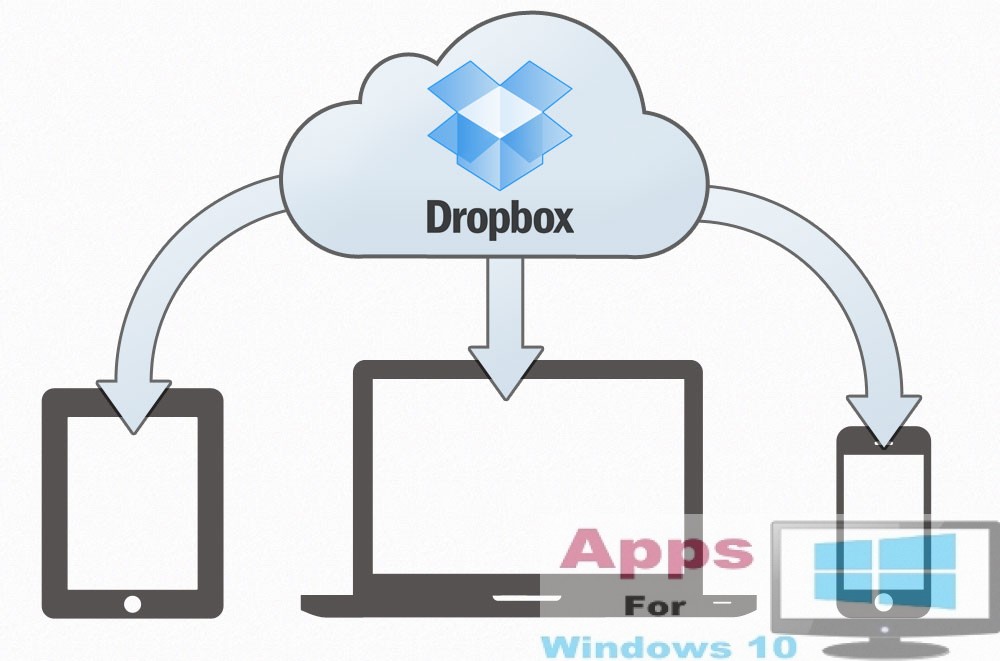If you face error 0x800F0922 while trying to install a new Windows 10 feature update on computer, here is what you can do to fix the problem permanently. Users are reporting the 0x800F0922 error on Windows 10 when upgrading their desktop PC, laptop and tablet on to the Fall Creators Update, Creators Update or any version of Windows 10 update released post the Anniversary update last year. In this guide, we are going to show you how to fix this error while installing a new version of Windows 10 on your PC or laptop.
0x800F0922 is not a new issue during the Windows 10 upgrade process. This error means you computer is failing to connect with the Windows Update server. Or the reason might be that your computer is running low on free available storage space required for the successful installation of the new update. Always ensure that system reserved partition has enough space to fix the problem.
In this guide, we are going to show you how to fix error 0x800F0922 as you install a fresh update of Windows 10 on your device.
How to Fix Error 0x800F0922
Mostly, you’ll get this error if you’re trying to download a new update through Windows Update tool while it is connected to a VPN connect to access a working network. This can easily be resolved by closing down any active VPN connection and disabling any VPN software on your device, and then try to install a new update.
Another reasons why Windows 10 error 0x800F922 occurs is because of the low free storage space in the System Reserved partition. In this case, you’ll need to use a third-party software to resize the partition to get the needed space for the new update installation to go through without error.
If nothing works, then the last solution is the perform a clean installation of Windows 10, which automatically recreate the partitions required for the update process.