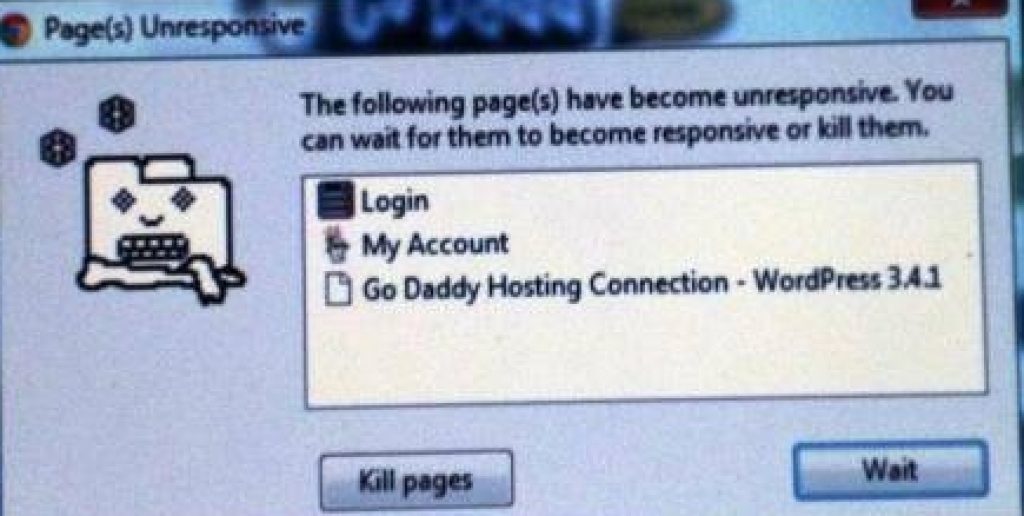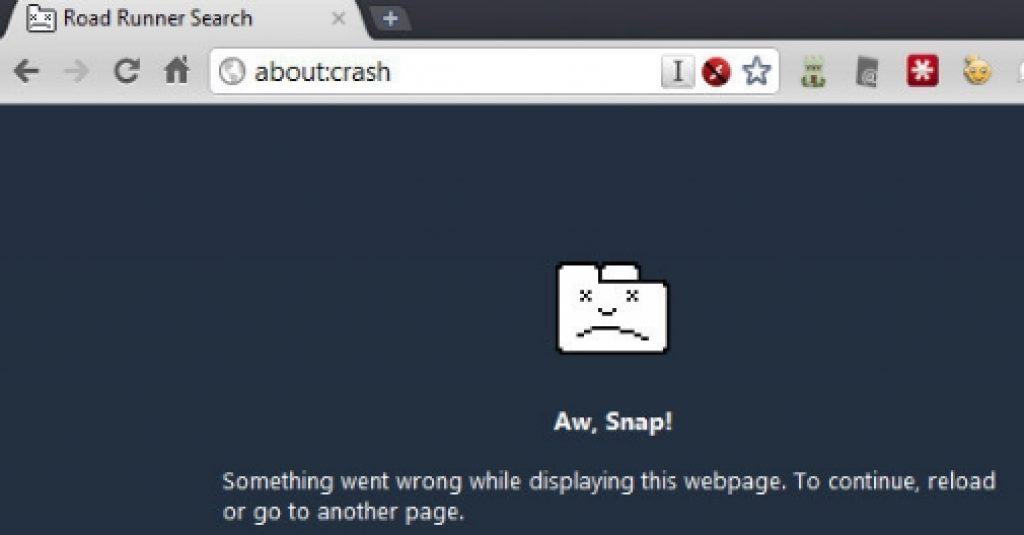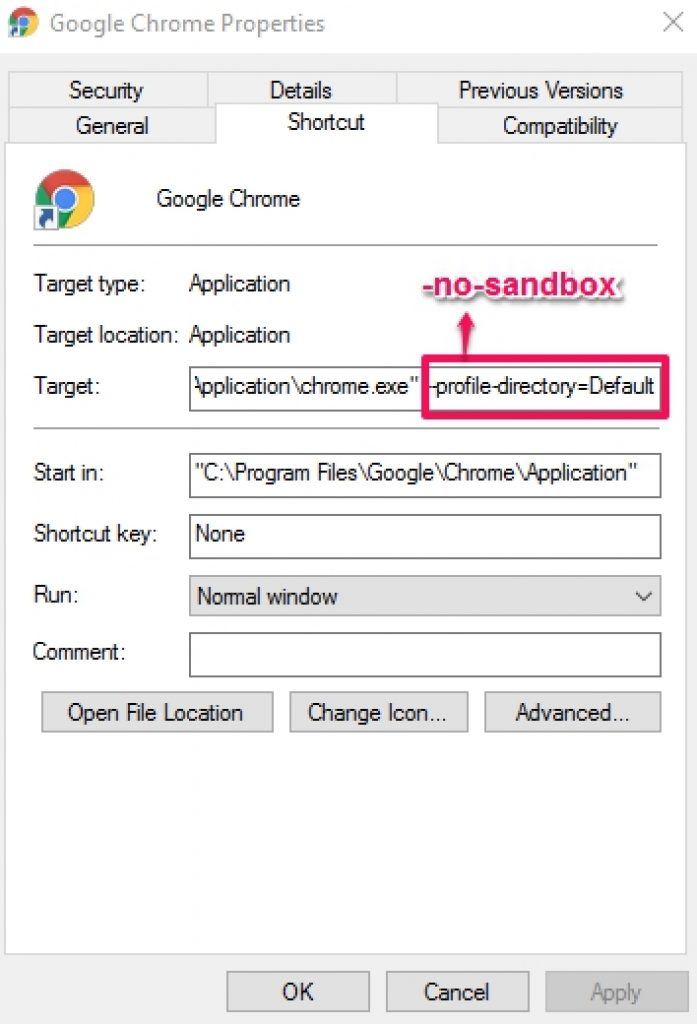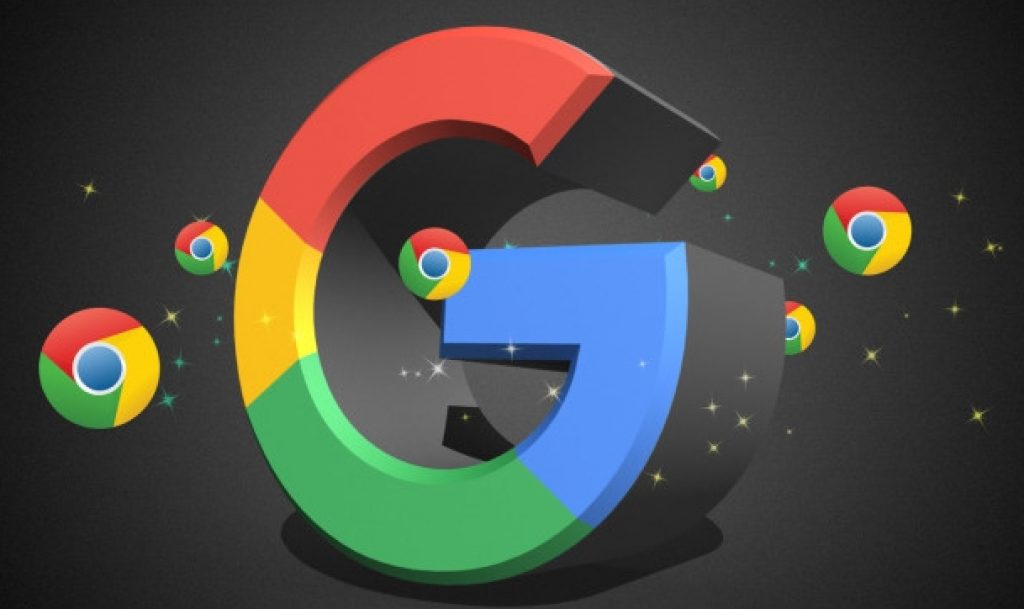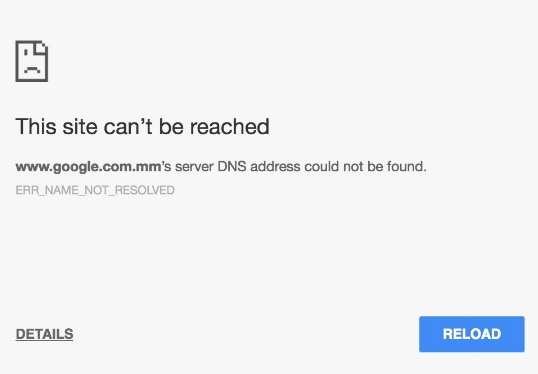Here is how you can Fix Google Chrome Unresponsive Page/Kill Pages Error on Windows PC. Google Chrome is by far the most popular and used internet web browser on PCs. Interface, performance stability, fast response time and security are some of the main reasons why many Windows 7, Windows 10, Windows 8/8.1 PC users prefer Google Chrome over other browsers. Although, Microsoft has made big improvements in its latest Microsoft Edge browser on Windows 10, but it still lacks extensions/plugins that you would normally find on Chrome web browser. Google Chrome for PC is free to download web browser and is highly recommended for daily use on Windows PC & Laptop. But even the best can be affected by occasional unexpected problems. You might have seen unresponsive page or kill pages error on Google Chrome that could occur on any PC, new or old. This could be an annoying error if it happens repeatedly, which could really test tempers of Chrome users. Here we are going to share with you some simple tricks using which you can fix Google Chrome unresponsive or kill pages error on PC.
Before moving on to the solution guide, it’s instructive to know real reasons at play behind this error.
Unresponsive Page or Kill Pages Error – Reasons:
There could be number of reasons that cause Google Chrome Unresponsive Page Error, but some of the main reason are:
- One major drawback of Google Chrome browser is its high RAM usage. Sometimes when you have too many tabs and pages opened in the browser window, it could put an enormous pressure on PC RAM to deal with all the pages simultaneously. This could cause the browse to stop responding to your requests all together and shows error message.
- Another main reason behind Google Chrome Kill Pages Error is the slow internet connection. Slow website script could also be the reason behind this problem. This error might surface when you visit websites having too many ads and java scripts over a slow internet connection.
How To Fix Google Chrome Unresponsive Page Error:
If you have been experiencing this unresponsive page or kill pages error on Google Chrome then see solutions below to fix it on PC Windows 7/10/8/8.1 (32bit/64bit).
1 – Edit Default Chrome Folder
This solution is tried and tested and guarantees to fix Chrome web browser kill pages problem on Windows 7, Windows 10, Windows 8/8.1 PC.
- Press Windows + R keys to open RUN command box.
- In RUN command dialogue box paste this command %LOCALAPPDATA%\Google\Chrome\User Data\ and hit enter key.
- This will open a folder named Default.
- Rename this folder as Backup Default.
- Close the folder and open Google Chrome web browser.
This should fix unresponsive page problem on Chrome. If not, then see the next solution.
2 – No Sandbox Method (Caution Advised):
First thing you should known about this solution is that it can cripple Chrome browser security, if you are happy with that then continue with this solution. No Sandbox Method fix is among the best solutions to get rid of unresponsive, snap or kill pages error on Chrome browser. Here’s how:
- Create Google Chrome shortcut on desktop.
- Right-click on the Chrome shortcut icon on desktop and select Properties.
- In Properties, click on shortcut tab.
- In the Target box type -no-sandbox at the end of the command line. Leave space between the two commands. It should look like this:
C:\Program Files (x86)\Google\Chrome\Application\chrome.exe (enter space) -no-sandbox
- Now hit the Apple and OK buttons to confirm changes.
Open Chrome browser, it should work now, you can now visit as many pages as you like without having to worry about getting the error message.
3 – Basic Chrome Fixes
Follow these basic steps to solve kill pages error on Chrome browser on Windows PC.
- Open Chrome Browser.
- Clear Browser history, cookies and cache.
- Scan PC with an antivirus, spyware tool.
- Run Disk Defragmentation tool to properly arrange fragmented files on the PC system drive.
- Use CCleaner or any other disk cleanup tool to clean C: drive or the system drive.
These basic solution should address unresponsive page snap error on Chrome. If not, then see the next solution.
4 – Change Power Plan
This fix is for laptop, tablet and notebook users. Battery life matters a lot on portable devices, and this same battery issue could affect Chrome browser as well, especially when the browser is consuming excessive battery due to heavy RAM usage caused by too many opened pages. Here’s how to fix it:
- Navigate to Control Panel > Hardware and Sound > Power Options
- Select High Performance option.
This solution may work on some but not all PCs. See next solution if it didn’t on your PC.
5 – Disable Cookies
You could try this fix on Windows PCs to solve Chrome Browser error but be advised that this may cause hamper web surfing experience for some, so follow it on your own risk.
- Open Chrome browser.
- Type chrome://settings/content in the address bar and hit enter.
- On the resulting page, enable block third-party cookies and site data options.
If Chrome Browser still doesn’t work on your PC after exhausting all options and methods above then check for browser update and install the updated version or uninstall Chrome from PC and reinstall it. Before uninstalling Chrome, login with your Google account on Chrome to save settings, bookmarks and favorites so that when you reinstall the web browser, they are automatically reloaded on the browser window.
We hope that above mentioned solutions helped you to fix Google Chrome unresponsive page/kill pages error on PC Windows 7, Windows 10, Windows 8/8.1.