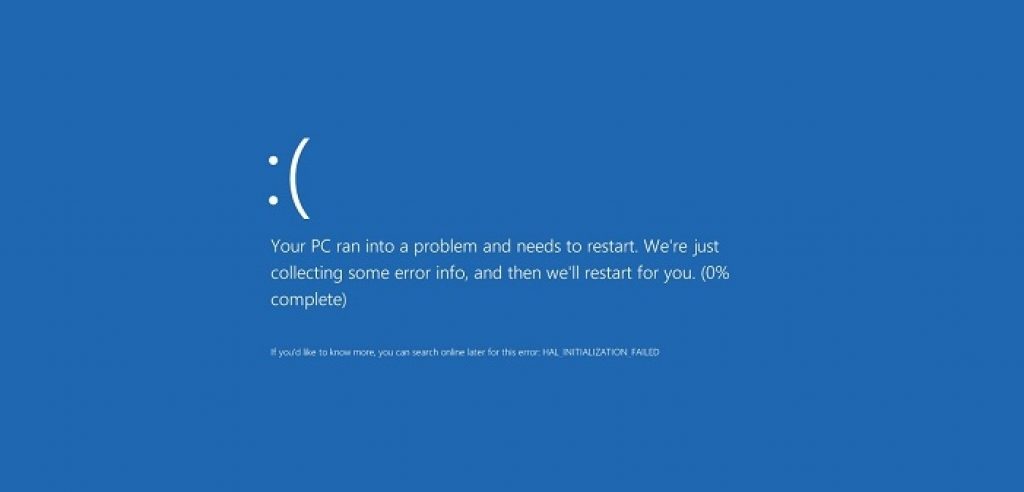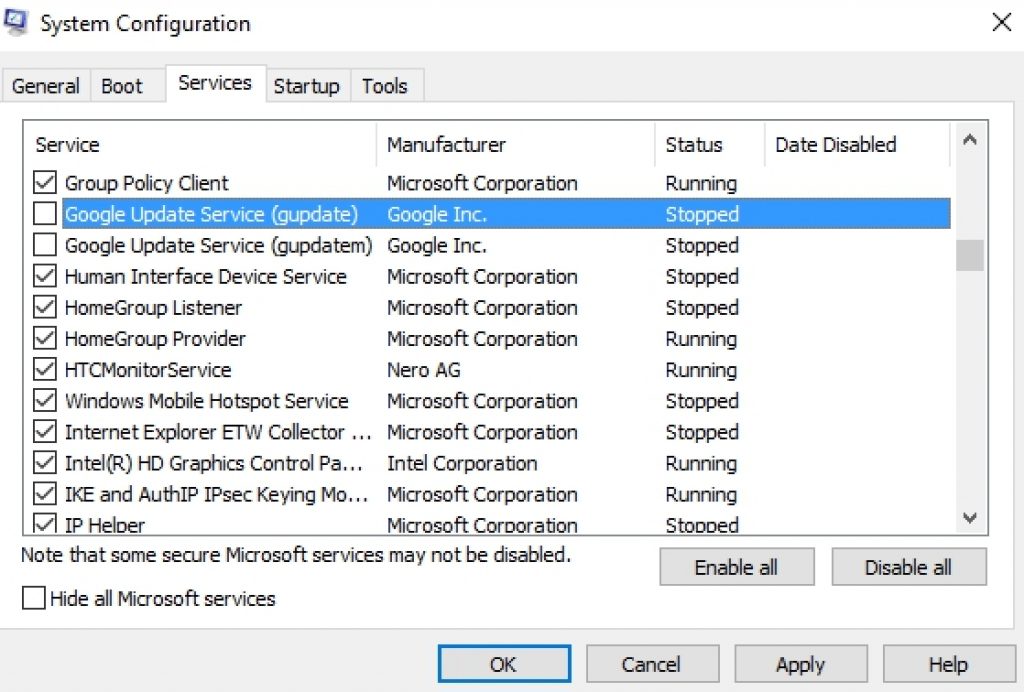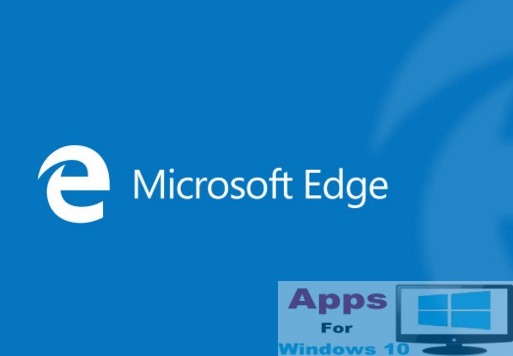Windows 10 has proven to be the most stable of all operating systems from Microsoft to date as was evident from record number of downloads in just a few months after its launch last year. Those who have already installed Windows 10 or recently upgraded to it have been reporting smooth functioning and stable performance. But hardware issues are something that are out of Microsoft’s control because they only control software side of Windows PC. And this can cause some errors to arise on Windows 10 and Windows 8/8.1 operating system, none so annoying than blue screen error and even more so System Service Exception BSOD error on Windows 10 and Windows 8. This error can appear out of nowhere repeatedly disturbing your workflow and prompting you to restart PC everything it appears. Here we are going to discuss some simple methods to fix System Service Exception Error on Windows 10.
When this System Service Exception error on Windows 10 comes on the screen this messages come on the Blue Screen ‘Your PC ran into a problem and needs to restart. We’re just collecting some error info, and then you can restart.‘ If you have been the constant victim of this BSOD error then you have come to the right place for its solution.
How to Fix System Service Exception Error on Windows 10 & Windows 8:
Main reason this System Service Exception error emanates is because of faulty or incompatible drivers installed on Windows PC. Also, sometimes Windows update KB2778344 also can cause this BSOD error and to fix this you can follow solutions below.
Fix 1: Troubleshoot Windows Drivers
As we mentioned above that incompatible Windows drivers can cause system errors on Windows 10/8/8.1 PC & Laptops. If that’s the case then follow instructions below to troubleshoot faulty Windows Drivers with Driver Verifier.
- Windows 10 & 7 users: Type ‘Verifier’ in the search box. Windows 8/8.1 users: Open Metro menu to find Verifier or use search box to find Verifier. Now click on the Verifier option from search result list.
- This will open ‘Driver Verifier Manager’ window with a list of options. Check the option ‘Create Standard Setting’ and hit the next button.
- In the next window check ‘Automatically Select Unsigned Drivers’ option and click Next.
- This will open a new window with a list of faulty drivers, note down their names and location and close the window. Now uninstall or update these drivers to new versions.
- This should fix faulty driver problem on Windows PC. This Driver Verifier troubleshoot solves almost all driver related issues on Windows.
To know more about Driver Verifier see this official Microsoft Driver troubleshoot page. There is another way of checking driver status on Windows: right-click ‘This PC’ and choose ‘Properties’, now click ‘Device Manager’ option from left sidebar. On Device Manager Windows click ‘Scan for Hardware Changes’ option in the top menu bar. Now see if there is yellow exclamation mark next to any driver, if there are it means that driver is outdated and needs to be updated, do so immediately to fix it.
Fix 2: Uninstall Security Update KB2778344
Follow step-by-step instructions below:
- Start PC in Safe Mode. You can’t switch to Safe Mode on Windows 10/8/8.1 by default because advanced boot menu is disabled. Click to see how to enable advanced legacy boot menu on Windows 10/8.
- Head to Control Panel > Programs > Programs & Features and click View Installed Updates option on left side of the window screen.
- Find Security Update for Microsoft Windows KB2778344 from the list and right-click on it to select Uninstall option from context menu to delete this update from PC.
- Now restart PC to finalize changes.
This easy fix for System Service Exception error works for most desktops and laptops running on Windows 10/8/8.1.
Fix 3: Update Windows Driver
If you are running Windows 10 on PC with older hardware then System Service Error can become a frequent problem. Latest Windows Updates pushed on Windows 10 can render older hardware driver obsolete and nonfunctional which can cause this error. So, to avoid this always keep drivers updated. Most Windows PC run Intel Drivers, see official page for updates. If you are running drivers from other manufacturers then visit their website to find latest driver updates. Update drivers to fix system service exception error on Windows 10 to keep PC stable for longer.
Fix 4: Block Google Update Services
Google update services may be indispensable when it comes to keep all Google apps and browser updated but they can also be the reason behind this System Service Exception error. I suggest you take a bitter pill and sacrifice this Google update services feature for fixing annoying blue screen error. See below how to do it:
- Press ‘Windows Key + R’ on keyboard
- Type ‘msconfig’ and press enter
- Now on ‘System Configuration’ Windows, click ‘Service’ tab
- Go to Google Update Service option on the list and uncheck it
- Hit OK button and restart PC
Fix 5: Mend Corrupted System Files
One reason behind this BSOD blue screen error message is corrupted and missing system files on PC. Fix them by following steps below:
- Login to PC as admin and open Command Prompt or right-click on Command Prompt icon and select ‘run as an administrator’. On Windows 10, right-click Start button and click Command Prompt (admin) option from the list.
- Type ‘sfc/scannow’ on Command Prompt window and hit enter.
- This will scan PC to detect corrupted system files and automatically repair them.
This should address blue screen error on Windows 10/8/8.1.
More Quick Fixes:
Run CCleaner tool to fix Windows registry key which can solve the problem. Other quick solutions include uninstalling and disabling specific drivers causing the error.
One such driver is webcam driver that maybe causing the problem. To uninstall it, press ‘Windows Key + X’ and open Device Manager, next right-click on webcam driver and select ‘Disable’ or update it first before disabling to see it that works. After disabling the webcam driver if you see this error message ‘anti-virus may be causing system_service_exception(ks.sys)’ then uninstall that anti-virus tool and replace it with other reliable antivirus tool on Windows 10.
Sometimes software with ntfs.sys extension could be the reason for this BSOD error, usually Bitdefender and VPN clients have such extensions, so uninstall them to fix this error.
Also try uninstalling MSI Live Udate and Xsplit video game software or update them to fix the problem. Or you can clean boot Windows OS to known which app or software are behind System Service Exception error. If that didn’t work then restore Windows to earlier point or reinstall Windows again.
Also See: How to Download and Install Pokemon GO for PC | Download Pokemon TCG Online for PC Windows & Mac