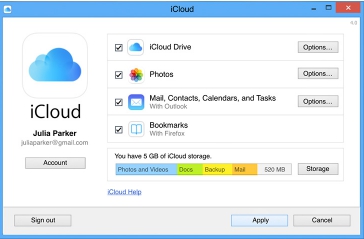Selfie phenomenon coupled with plethora of quality camera apps on smartphones theses days have spawned a marked shift in mobile user taste. You see almost everyone taking pictures or selfies with their phones nowadays. These photos take up lot of space on the phone memory, also editing them using apps on phones becomes a daunting task. So, many opt to transport them onto Windows OS on computers and laptops for editing their photos as it allows greater convenience and better set of editing options. Although, pictures can be automatically uploaded on PC computers with cloud services and copied to computer’s editing software programs for making changes you want but sometimes due to unexpected errors pictures fail to copy to the computer. If your phone has latest Android 6.0 then we have a fix which will enable you to seamlessly copy pictures to Windows 10 computers for editing purposes.
First of all make sure your Android 6.0 phone is unlocked. Now connect it to your Windows 10 PC via USB cable. Please do check that the USB cable is the one used for data transfer and is not the charging cable. Next on your phone swipe top-down to open notification area. You will see ‘USB for Charging’ option on the phone’s notification area if the device is connected with PC Windows 10. Tap on ‘USB for Charging’ option.
A new option box titled ‘Use USB For’ will appear on the screen of your Android 6.0 phone. You will see four option in the box named Charging, File Transfer, Photo Transfer (PTP) and MIDI. Check Photo Transfer (PTP) option (PTP stands for Picture Transfer Protocol) when you select this option computer recognizes your phone as a digital camera. Whereas with File Transfer option you can copy files of any format from phone to computer like music, audio or text files.
When you tap on Photo Transfer option, computer starts copying pictures from your phone’s photo app library. Disconnect you phone from Windows 10 computer after photo transfer is complete. Sometimes due to faulty data cables PC fails to recognize the connecting device, do make sure that the cable you use is not damaged.
There is another way of transferring pictures to Windows 10 loaded PCs and laptops for editing. Google Photos, which automatically saves pictures online and then transfers them to and from Android 6.0 mobiles & Windows 10 computers. Go to the settings of Google Photos mobile app on Android smartphone and select Backup & Sync option for backing up pictures automatically on PC and laptops.
Also Check Out: How to Get Office 2016 on Windows 10 & How To Recover Deleted OneDrive files