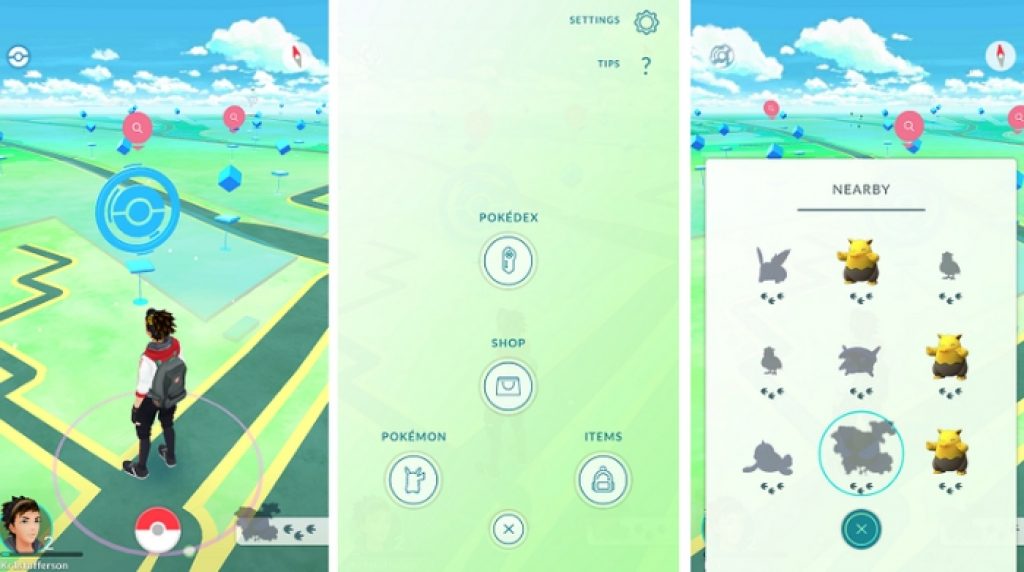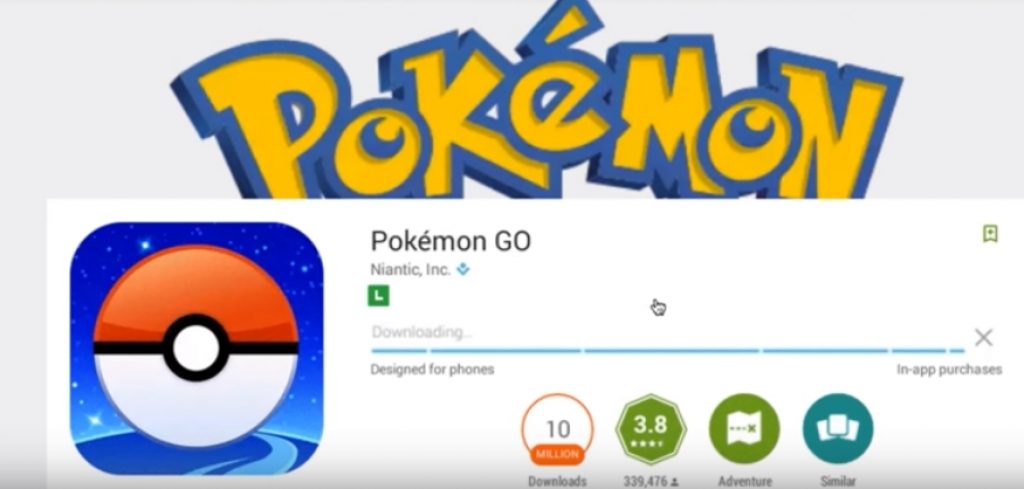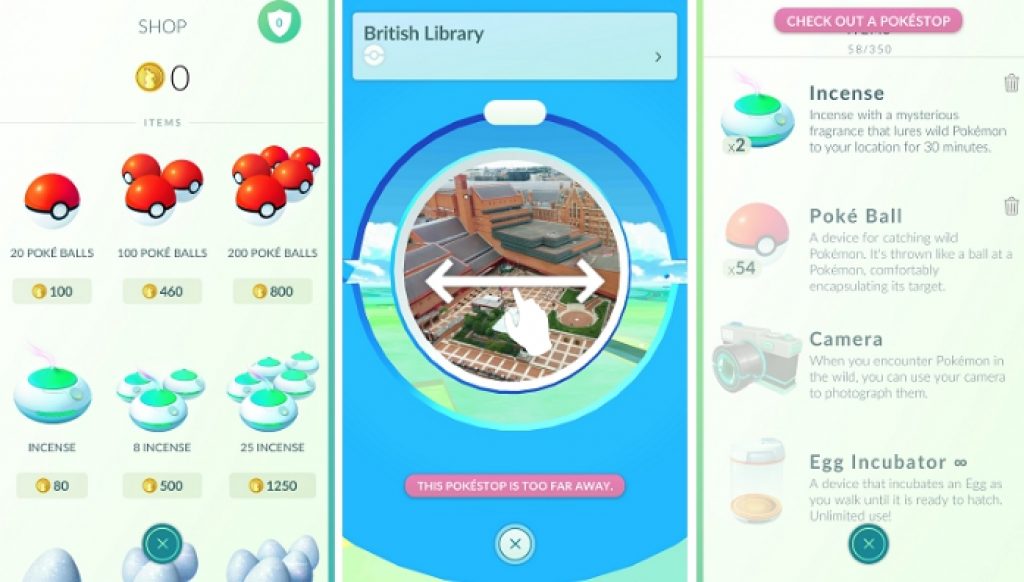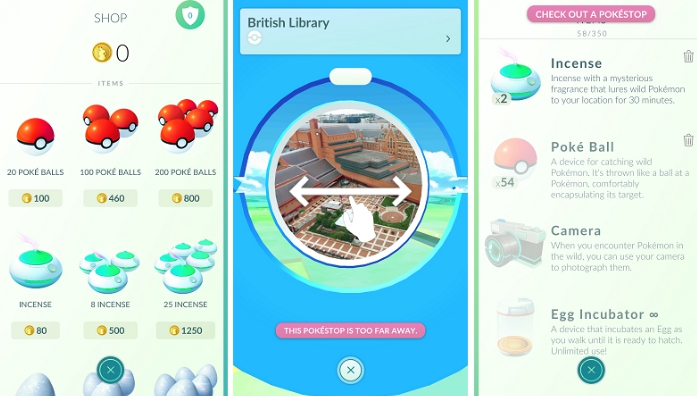Pokemon GO mania is in full swing, as expected it is smashing all sorts of gaming records. Just after a week of its release it’s been downloaded by millions of players on various mobile platforms and that too despite being available in only a few countries. However, Pokemon Go is only available on Android and iOS platforms for mobile users. Many Windows 10 users have been searching for ways to play Pokemon Go for PC but there aren’t many reliable guides available on the internet. Here we are going to explain a simple method using which you can play Pokemon GO on Windows 10 PC. You can play Pokemon GO for Windows 10 via BlueStacks emulator tool by following instructions in this guide.
You should know before downloading and installing Pokemon GO on PC that since it’s not designed for Windows 10 some errors may arise while playing it. To play the game on Windows 10 PC you would need to install BlueStacks Android emulator tool on computer. Playing Pokemon GO on PC also help save battery life so that you don’t have to worry about running out of battery on mobile device.
Download following items on computer before proceeding:
- BlueStacks
- Lucky Patcher (you can rename it to lucky_patcherv6.2.4.apk if you like)
- Kingroot
- Fake GPS 4.6
- Pokemon GO
How to download and install Pokemon GO on Windows 10 PC/laptop:
Follow step-by-step guide below to install and play Pokemon GO latest version on PC Windows 10.
1 – Install BlueStacks emulator (to download the latest version, uninstall already installed version on your PC, restart PC, and download latest version provided in the link above). Follow on-screen instructions to install BlueStacks for Windows 10 with Pokemon support and login with Google Play Store ID.
Note: After installing BlueStacks disable camera, here how to do it: Type REGEDIT in the search box and click it from search result. On Registry Editor window go to HKEY_LOCAL_MACHINE\SOFTWARE\BlueStacks\Guests\Android\Confi then right-click on ‘Camera’ entry and click ‘Modify’ to change to value from 1 to 0 and close the window
2 – Install Kingroot app on BlueStacks
3 – Open Kingroot and scroll down to the bottom and tap ‘Try it’. Wait for the loading to finish and tap optimize.
4 – Click Restart Android (right-click on cog wheel tp restart Android)
5 – Install Lucky Patcher and open it
6 – Click ‘Grant’ and then hit ‘Rebuild/Install’ at the bottom.
7 – Click SD-] Windows-]
8 – Find Fake GPS 4.6.apk and install it as SYSTEM app using Lucky Patcher (see above steps for it)
9 – Click Yes when it asks to install it as System app but don’t reboot, click No when asked for reboot.
10 – Close all tabs on BlueStacks except Home screen tab (welcome Android tab)
11 – Restart Android by using cog wheel
12 – Now install Pokemon GO on BlueStacks. You can either search for it on BlueStacks to install it or click Apk button on left option bar and install it by clicking downloaded Apk file from provided above
13 – Next open Lucky Patcher and click Search in the bottom of the screen
14 – Click/tap Filter option in top right of the app screen and sort it by SYSTEM apps
15 – There click on Fake GPS to open it.
16 – In Fake GPS enable EXPERT mode option by clicking Settings in top right corner of the app screen
17 – Select the place on the map from where you want to start playing the game
18 – After selecting the place click the Play button on bottom right corner
19 – Close maps and open Pokemon GO app. Keep location OFF by clicking no whenever asked about your location.
20 – All done. Play Pokemon on Windows 10 PC with all original features of Android app.
Now that you have installed Pokemon GO on PC its time to move to playing techniques for outsmarting other players.
Pokemon GO Tips & Tricks:
- Catch as many Pokemon as possible for high score
- Never ever power up a Pokemon that is not completely evolved
- Do curve balls as often as possible to increase changes of capturing Pokemon and gaining bonus exp
- Wait for the PokeStop to cool down before visiting/revisiting it, usually it takes five minutes of cool down time
- Look for Egg Pokemon, they are stronger than wild Pokemon and give more points. Egg Pokemon also get you extra Pokemon candies
- Don’t be fooled to thing that Pokemon Go counts steps, distance you travel is what counts
- Avoid evolving Pokemon that you already have
- Add your Pokemon to any friendly gym as a defender and start getting bonus Pokecoins for free when you have 10 Pokemon placed at 10 different gyms. You get 1 coins per gym added to your account.
- Stardust means the total for all Pokemon not how much you get per Pokemon
- Oh and stay hydrated!
Tips to Save Battery with Pokemon GO
- Turn on Pokemon GO battery Saver: To save battery from within the Pokemon GO app tap ‘Pokeball’ icon on main screen and select ‘Settings’ gear icon on the top right. Next, turn ‘Batter Saver’ option on by check the circle next to it. This will dim the screen when the phone is in your pocket but you will still be able to get notifications whenever new Pokemon appears on the map. PC users can follow this trick to save laptop battery.
- Dim Device Screen: Cover your device’s display with matte screen protector when in bright sunlight. This will prevent sensors from automatically brightening screen on a sunny day. It also makes the battery lasts longer because the screen is dim so your can move around without worrying about fast battery drainage.
- Download local Google Maps data Locally: Pokemon uses data from Google Maps to keep in-game surroundings up-to-date. But you can save data by downloading Google Maps data locally which stops Pokemon GO app from accessing internet every time you are in the area. For that, open Google Maps, tap on the Settings, select Offline Areas option from drop-down menu and press the Plus sign. Next, click Download to save maps to reduce data and power drainage in upcoming hunts.
- Lastly turn your device’s battery saving mode ON before start playing Pokemon GO. Android and iOS users can do it from Settings app, PC Windows 10 users can adjust battery level on laptops and tablets by going Power Settings.
Now play Pokemon GO on PC with all new features and use tips and tricks for maximizing your performance in the game.
Also Check Out on AppsforWin10: Download Facebook Moments for Windows 10 | Pokemon Shuffle for PC Windows 10/ 8.1/8./7/xp and Mac OS.