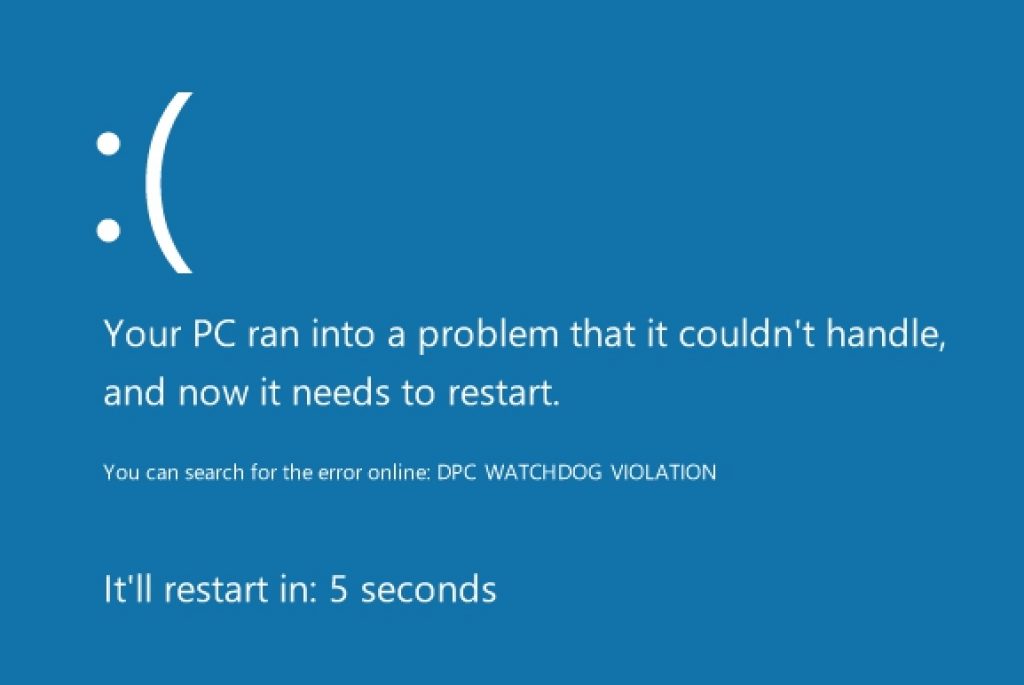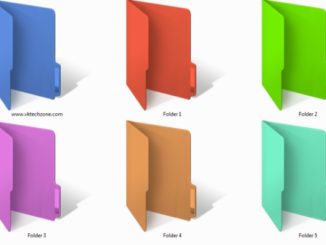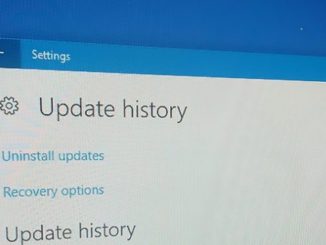DPC Watchdog error commonly appears on Windows powered PC and laptops. Windows users would be familiar with this error message that occasionally pops-up on the screen saying ‘Your PC ran into a problem that it couldn’t handle, and now it needs to restart.’ This disrupts the workflow and you have to restart to get PC back to normal, you also lose all unsaved work in case this blue screen error on Windows appears out of nowhere. Luckily there are remedies to tackles this DPC Watchdog Violation error. Here, we are going to tell you some basic solutions using which you can fix DPC Watchdog Violation error on Windows 10, Windows 8/8.1 PC/laptop.
There are whole host of reasons why this error could be a common theme on your PC. See below the list of reasons why DPC Watchdog impacts the working of Windows PC and how it appears in the first place.
DPC Watchdog Violation Reason:
DPC Watchdog Violation blue screen error on Windows 10/8/8.1 doesn’t require some complex problem to arise. It could be because your PC is running incompatible and outdated firmware. Or SSD drive on computer has run its course, file system has been corrupted by some virus or malware, or hardware is not updated enough. Often faulty network drivers are the reason behind this blue screen error.
After thoroughly exploring the internet for solution nothing seemed to work when i first encountered this problem on my PC. So then i started working on the solution myself to find out best possible fix. One fix led to another and here we are with not one but five solutions to the problem that you can apply on your PC to fix this DPC Watchdog blue screen error on computer running on Windows 10/8/8.1.
How to Prevent DPC Watchdog Violation Error from Occurring on PC:
As a famous saying goes ‘prevention is better than cure’, so see below a list of preventive measures you can take to preempt any such error and to ensure system stability for longest possible time:
- Always shutdown PC properly.
- Keep your Windows updated with latest updates and fixes released by Microsoft and program/app developers.
- Regularly perform disk de-fragment and cleanup.
- Update drivers regularly.
- Instantly update or reinstall fault driver causing blue screen error.
- Install Windows compatible programs and drivers. Avoid upgrading to advanced Windows versions on PCs with outdated hardware.
How to Fix DPC Watchdog Violation (Blue Screen Error) on Windows 10/8/8.1:
Here is a complete list of best five solutions that you can apply to solve DPC Watchdog violation error on Windows PC and laptops. These fixes are simple enough that even non-expert user can easily follow instructions to solve the issue.
Fix 1 – Safe Mode
This first method is also the most effective when it comes to tackling DPC Watchdog Violation error. Follow steps below to fix the issue on Windows OS.
Step 1 – Turn off your PC and boot it in Safe mode.
Step 2 – To turn PC on in Safe mode press power button to start PC and immediately start pressing F8 key repeatedly.
Step 3 – This will take you to a black screen with different options on it. Choose Safe Mode and hit enter key.
Step 4 – When your PC is in Safe Mode detach all external and network drivers. For that, go to This PC > Properties > Device Manager.
Step 5 – Uninstall all external and network drivers and reinstall/update them with the latest version.
Step 6 – Restart PC.
This should fix DPC error for good. If this didn’t work on your PC then see to the next fix.
Fix 2 – Turn Fast Startup Off
Follow instructions below to address blue screen error on Windows PC.
Step 1 – Open Control Panel.
Step 2 – Then go to Hardware and Sound > Power Options and click ‘Choose What the Power Button Do’ option.
Step 3 – Next click ‘Change Settings that are Currently Unavailable’.
Step 4 – Here under ‘Shutdown Settings’ uncheck ‘Turn on Fast Startup’ option and click Save Settings button.
Hopefully this fixed Windows blue screen error. If not then move on to the next solution.
Fix 3 – Scan and Fix System Files
Here’s how you can fix DPC error by fixing corrupt system files.
Step 1 – Turn off the internet on your PC and disconnect any other network.
Step 2 – Disable antivirus, internet security, Windows defender, firewall, or any other security software.
Step 3 – Go to Start > All Apps > Windows System and open Command prompt or just type command prompt in the search box and open it from the list. Make sure you are logged in to PC as an administrator before opening command prompt.
Step 4 – Type ‘SFC/SCANNOW’ and hit the enter key and wait for the process to complete.
Step 5 – Now Restart the PC.
When the computer come back on this DPC Watchdog error will be gone for good.
Fix 4 – Scan Hard Drive
One way of solving this error is to scan hard drives to check for corrupted ones to be fixed.
Step 1 – Login as an administrator and open Command Prompt.
Step 2 – Now type ‘CHKDSK C:/F/R’ and hit enter.
Step 3 – Type Y and press the enter key.
Step 4 – Reboot PC.
This should solve the problem. However, if for some reason this failed to work then see next solution.
Fix 5 – System Restore
This easy fix works on most advanced Windows 10/8/8.1 powered PC and laptops.
Step 1 – Start your PC in Safe Mode.
Step 2 – Perform system restore to restore PC to the last saved restore point. Here’s how to enable system restore option:
- Right-click on This PC and select Properties.
- On System Properties Window click System Protection tab.
- Click System Restore option to create a restore point. It it’s switched off then click Configuration button and enable System Protection option.
- Click Create System Restore Point and then System Restore.
- Now select System Restore and hit OK button.
If all else fails to work then last option is to reset/reinstall Windows OS. Here’s how to do it:
1 – Boot PC in Safe Mode.
2 – Open Windows Settings and go to Update and Security > Recovery. On the right Windows pane you will see two options ‘Reset This PC’ and ‘Advanced Startup’. Choose the one you prefer.
3 – Or you can reset Windows from DVD or Bootable USB drive.
All done. We sincerely hope that solutions above would have proved useful in fixing DPC Watchdog Violation blue screen error on Windows PC. Otherwise, see more quick fixes below:
- Find out which program or driver is causing DPC Watchdog Violation error. Update that software or driver, if that doesn’t work then uninstall that program or driver from PC and try reinstalling latest stable version.
- If system security tool such as firewall, defender or antivirus is causing the issue then uninstall that program and replace it with some potent alternative.
- If software uninstall falls short of solving the problem then reinstall Windows OS and never use that faulty software again on PC, instead use its replacement software or driver package.
- In order to delete faulty software or driver from PC that is causing DPC Watchdog error follow these steps: Disconnect all internet connections from PC including modem and/or network cable and reboot the computer, when it is back on uninstall that software or driver and update/reinstall it with new version.
All the above mentioned solutions work well for fixing DPC Watchdog Violation Blue screen error on Windows PC/laptops. Please leave a comment if you want to discuss more about Blue screen errors on Windows platform.
Also Check Out on AppsforWin10: How to Create Windows 10/8/7 Recovery Drive & Repair Disc | How to Fix ‘Parameter is Not Valid’ error on BlueStacks for Windows 10 PC/laptop