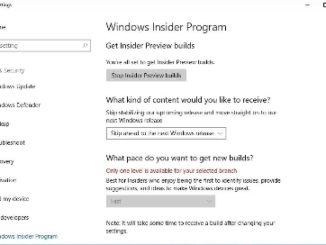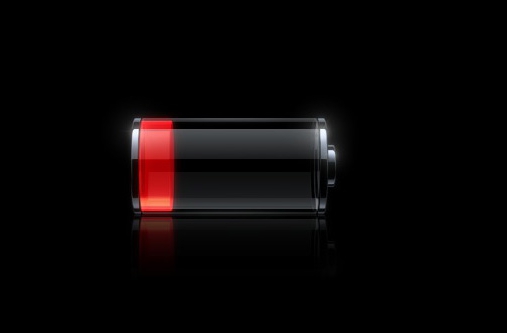Microsoft has finally released new Insider Preview Build after somewhat disappointing last Preview Build launch to Fast Ring which lacked any significant improvement to the way users interact with Windows 10 operating system on desktops and laptops. Windows 10 Insider Preview Build 14267 to the Fast Ring brings many new changes to the PC Windows functionality including bug fixes and more interestingly Microsoft Edge improvements. Insider Preview Build program consist of various levels mainly Fast Ring, Slow Ring and latest Release Preview Ring development channels. Fast Ring gets more frequent updates than Slow Ring and new Release Preview Ring channels, with Release Preview Ring only accessible for current Batch systems unlike Fast or Slow Ring that can be accessed in Windows Settings menu on any Windows 10 PC. Of course you can control how to interact with them by enabling & disabling Preview Builds.
Let’s take a look at what new changes have been infused in latest Insider Preview 14267. Recently Microsoft announced that it will intensify new Builds for Fast Ring in coming months due to which some errors or bugs are to expected, as is the case with anything put out in haste. If you don’t feel comfortable with Fast Ring as it may make your PC vulnerable to bugs then you can always switch to Slow Ring to get less frequent as well as less error prone Build releases in future. To do so is simple, just go to Start > Settings (Windows Key+I) > Update & Security > Windows Update > Advanced Options and switch to Slow Ring option from the right pane of settings window.
Microsoft Edge Changes in Preview Build 14267:
Lets move on to the Microsoft Edge enhancements that have been ingrained with Insider Preview Build 14267 Fast Ring release. You will notice three conspicuous changes in Microsoft Edge browser in Preview Build 14267 mentioned below:
1 – Now users can clear browsing history and data on exit, here’s how:
- Open Microsoft Edge web browser
- On Edge browser windows, click menu button indicated by three dots on the top right of the browser window
- A side window will open, choose settings and click choose what to clear option and tick the box next to always clear this after i close the browser option
2 – Another new improvement that you will see in Edge Browser is the Download Prompts option for setting download folder destination on hard drive without leaving the browser.
- Open Edge Browser and go to Settings menu by following method described above
- Click create new folder option from the list. All new downloads will be saved on PC via this new folder created inside Edge web Browser from now on
3 – Third change allows you to set favicon icons on Edge browser’s Favorites bar. You can select either to show just icon or icon with name option from settings. Right-click on the icon once it’s set on favorites bar and make further changes from the list.
Cortana Changes
In latest Insider Preview Build 14267 for Fast Ring, a new music icon is introduced to Cortana window by clicking which you can search and listen music on PCs and laptops. It is located on top right corner of Cortana window.
Apart from these, some minor changes to Skype include addition of new paperclip icon located on the lower left corner of Skype window with which users can now attach images to text messages. You can choose from either existing images or photos from camera application.
Together all these new changes will bring much needed improvements to the user experience on Windows PCs, although these changes could have been brought into the fray a lot sooner, but better late than never. To get in-depth information about new Insider Preview build 14267 Fast Ring changes, click here.
For More, Read: How To Get Windows 10 Mobile Preview Builds & Windows 10 Mobile Insider Preview Build 10586.29