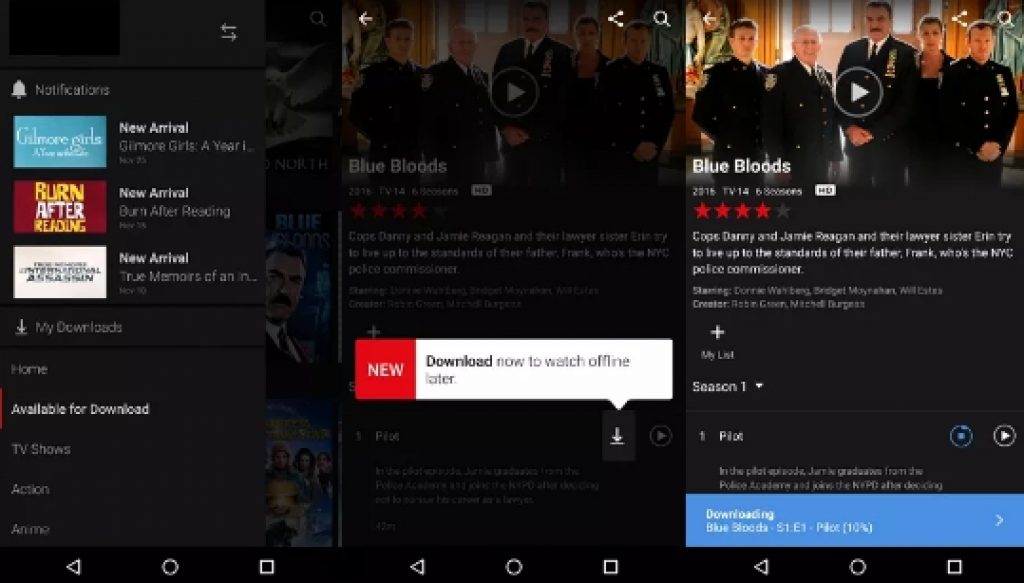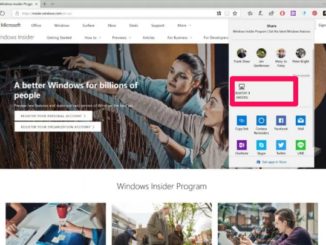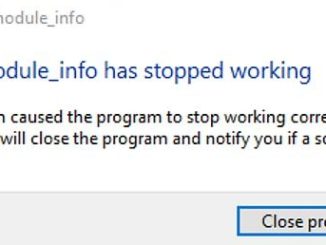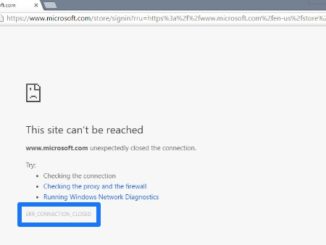Earlier we showed a way of how to download Netflix content to watch offline using third-party apps and tools. But now Netflix has made offline watching official on its online streaming app. You can officially download Netflix movies and shows to watch offline from within the app on Windows PC & Mac desktop, laptop or tablet. Here’s a guide on how to enable Netflix offline viewing feature to watch movies, shows, documentaries, exclusive Netflix content without an active internet connection. You need to enable a new download option in Netflix in order to watch movies and shows offline without the internet.
Finally a feature fans of Netflix online streaming service had been waiting for has arrived. Netflix has added the ability to download Shows and movies for offline viewing without the need for leaving the app, using a third-party tool, hack, cheats or any other tricks. Although this Netflix offline feature is available only on Android and iOS app version, but with the help of steps given below you can easily watch Android version Netflix app on PC via BlueStacks emulator tool and start downloading content to watch offline without an internet connection.
First, we are going to show you how to download movies and shows from Netflix on Android device and then see how to get the Android version of Netflix on PC via an emulator tool for PC. We are also going to share steps needed to change the download quality of videos to download large files quickly for offline viewing.
First of all, see how to download Netflix content free on mobile version and then see how to install mobile app on PC to watch downloaded movies and shows offline on bigger PC Windows & MAC displays.
How To Download Netflix Video On Mobile:
The Netflix Offline Download feature is available for Android and iOS iPhone/iPad. For now only selected movies and shows are available for offline download, more will be added later on. Here’s how to enable Netflix Download for offline viewing:
1 – Open Netflix mobile app.
2 – Tap the menu button located in the top-left corner.
3 – Tap Available for Download option.
4 – Select the movie, show, or content you wish to download and tap the Download button shown as a down arrow.
5 – Now to view downloaded content, tap the menu button again, and then tap on My Download option.
6 – All done.
How To Change Netflix Video Download Quality:
You can also change the quality of the video you wish to download in order to in order to save storage on your device, or if you want to download large file on a slow connection. You can increase or decrease resolution from settings.
1 – Tap on the menu button in the top-left corner.
2 – Scroll down and select App settings.
3 – Tap Download Video Quality.
4 – Select Standard to download videos faster on a device with less storage, or select High to download the highest quality video if you have enough storage available on your device.
5 – All done.
In order to delete Netflix video to free up space, go to Menu > My Download and select the movie or show you want to delete, and tap the pencil button on the top-right and select the items you wish to delete and tap on the trashcan button to delete the selected item.
Neflix offline is a great feature that will enable you to save data on your network connection and storage space. You can now enjoy Netflix content even in places with no internet connection.
How To Download & Install Netflix Offline Video On PC Windows & MAC:
Although the official Netflix offline viewing feature is not available on Windows 10, Windows 7, Windows 8/8.1, XP and PC platform, for now. But with the steps below, you’ll be able to get Netflix Offline for PC.
1 – Download Netflix APK here and save it on PC.
2 – Download and install latest BlueStacks Android app player on PC.
BlueStacks | BlueStacks Offline Installer | Rooted BlueStacks 2
3 – Open BlueStacks emulator tool on PC.
4 – Click on the downloaded APK file to install the app on BlueStacks.
5 – Or login on BlueStacks with Google Play Store ID. Find the app via Search and install it from built-in Google Play Store.
6 – Wait for the installation to complete.
7 – Return to the main tab on BlueStacks. Click on the app icon and follow on-screen instructions as prompted to setup the app on PC.
8 – All done.
Now to download Netflix videos for offline viewing, follow the steps mentioned in the guide above for downloading Netflix offline content.
Also See on Appsforwin10:
How to Fix Netflix SSL Connection Error and HTTPS Warning on Windows 7, 10, 8 PC
How to Fix Netflix Error T1 on Windows (PC/Laptop)
Download Suicide Squad HD Theme for PC (Windows 10, 7, 8, 8.1)