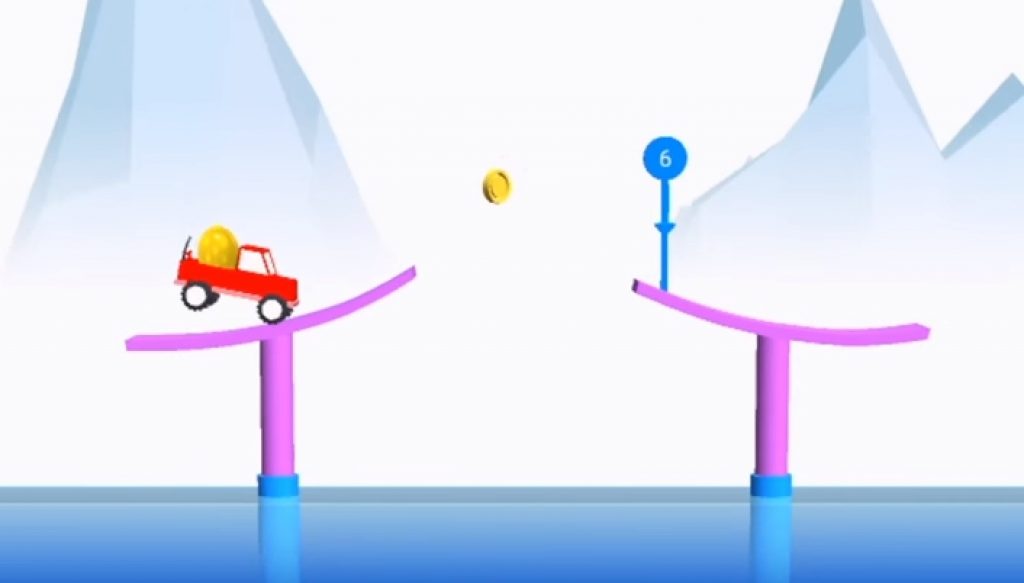Risky Road is the new fun car racing game by Ketchapp games. This game is anything but simple because in a small pickup truck you must jump over form one obstacle to another whilst making sure that egg on the back doesn’t fall off. This game is all about controlling vehicle speed, you must press the button at precise point to get maximum speed for high jumps but also apply brakes on time when car touches the ground to stop it from sliding and falling off the edges. Download Risky Road for free on Android and iOS mobile devices from their App stores. But those who want to enjoy the fun on larger PC Windows & Mac screens can follow instructions to play Risky Road for PC on Windows 10, Windows 8, Windows 8.1, Windows 7 & Mac OS X powered PC/laptops via BlueStacks emulator.
It is much easier to play the Risky Road for Windows & Mac on computer compared to touchscreen devices because using mouse or joystick to accelerate and apply brakes is much easier than tapping on touchscreens. Road are dangerous, some are slippery like on icy mountains, other are slow like those on deserts that make high car jumps difficult but not impossible if you practice when to accelerate and when to stop the car at right time. Collect coins on your way to be able to unlock new cars and items in Risky Road for Computer/laptops. Deliver eggs on your car to the destination without dropping them to win bonus points and rewards.
How to download and install Risky Road for PC Windows & Mac:
1 – First download and install BlueStacks android emulator here.
2 – Follow on-screen instructions to complete the setup. Now go to BlueStacks home screen and type Risky Road in the search box.
3 – Click the game icon from the search result window to go to the Google Play game page inside BlueStacks.
4 – Next click install button.
5 – If you can’t find the app on BlueStacks then download Risky Road Apk here for installing the game on BlueStacks. Click the downloaded apk file for installation.
6 – Go back to BlueStacks home screen and select all apps in the top row. Find the game in all installed apps list and click on it to open it.
7 – Coin collection racing game is all set for you to play on PC through BlueStacks. Have fun!
Download best iOS emulators here to play the iOS game version on Windows/Mac computers.
Also See on AppsforWin10: Top 10 Windows 10 Wallpapers