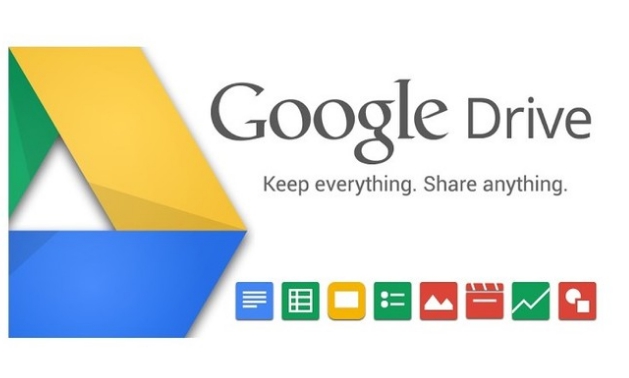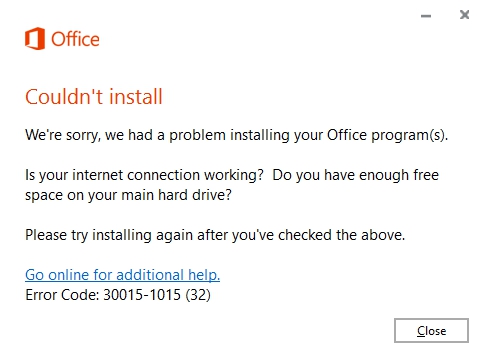Here’s a guide on how to Fix Google Drive Sync Problem in Windows 10 running PC desktop, laptop and tablets devices. Google Drive is one of the best free cloud storage services. Cloud storage offers convenience of saving data without having to carry a physical data storage device around for access saved data on multiple devices. Because of the data security and fast accessibility offered by the cloud storage services, many individual and business users prefer saving device data on cloud servers. There is no chance of losing data due to misplacing or damaging physical storage device. Google Drive is the preferred choice of millions around the world when it comes to syncing data on cloud storage.
Google drive has great data security features. Its usability enhances further with the broad range of options that this cloud storage service gives users. Cloud storage services are everywhere these days. Ubiquity of cloud storage services is a proof of their popularity. Although, the competition among cloud services is tough, but Google Drive beats rival when it comes to offering free storage space on sign up. You get 15GB free storage at the time of signing up for the service. Paid subscription plan prices are affordable as well.
However, despite being a stable cloud storage service, some users are reporting issues with syncing Google Drive in Windows 10. The Google Drive syncing issue often occurs when trying to sync desktop files with Google Drive on Windows 10 PC, laptop and tablet. But there is nothing that can’t be fixed. It relatively straight forward to fix syncing issue with Google Drive in Windows 10.
How To Fix Google Drive Syncing Issue In Windows 10
Here are the solution method that have been proven to work for fixing Google Drive Sync issue on Windows 10 PC.
Disable Firewall & Antivirus
Windows Firewall or Antivirus program on your Windows 10 device can interfere with file syncing causing it to slow down or stop altogether. Here’s how you can disable them to resume Google Drive file syncing on Windows 10:
- Open Control Panel and find Windows Firewall option. It should be Control Panel > All Control Panel Items > Windows Firewall > Customize Settings.
- Now, here you will an option to Turn off Windows Firewall option, click on it.
- To disable Antivirus program, launch it on Windows 10 and disable it from Settings menu.
- Restart your PC.
- All done.
Now try syncing Google Drive files once more on Windows 10 device. Hopefully it will work this time. Otherwise, see the next solution.
Reinstall Google Drive on Windows 10
This should be your first course of action when issues with Google Drive syncing start surfacing on your Windows 10 device. Simply uninstall and reinstall Google Drive on your device. This will remove any bug or error that may be blocking Google Drive file syncing on Windows 10. Here’s how to do it:
- Close Google Drive program.
- Uninstall Google Drive.
- Download latest version of Google Drive and install on PC.
- Make sure to rename Google Drive folder on your device.
- Now sync file again.
- All done.
This will remove any issues with Google Drive syncing on PC Windows 10. If not, see the next solution method.
Install the Older Version of Google Drive on Windows 10
Sometimes new update comes with bugs and issues that causes problems in file syncing. In such a scenario, best way to tackle the issue is to uninstall the latest version from your device, install previous working version and wait until the new updated version is released with bug fixes before updating Google Drive.
- Uninstall currently install version of Google Drive from your Windows 10 device.
- Make sure to clean registry as well. There are many third-party tools available online. Find the one that’s best suited for your device and clean Google Drive registry when uninstalling the program from your device.
- Now click on this link to download previous working version of Google Drive and install it.
- All done.
Keep using the older version of Google Drive until the updated version with bug fixes is released for Windows 10. Do share which one of the above method worked on your device to fix Google Drive syncing issue on Windows 10 PC, laptop and tablet.