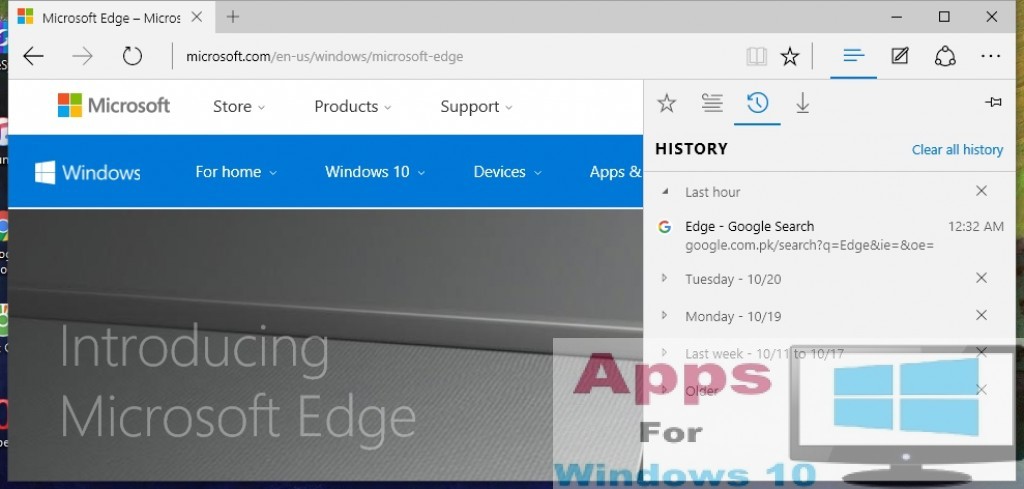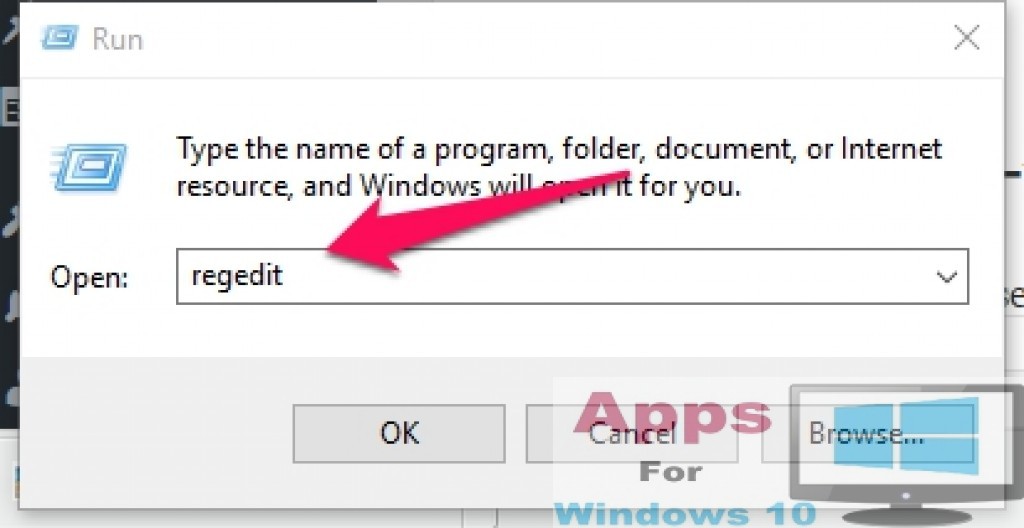Shifting of the info to the digital market makes people to remain online more then they previously used to be. But being online and surfing the web isn’t that easy unless you have some powerful tools loaded in your browser to get rid of any inconvenient material from the info you are looking for. There are sites that are loaded with Pop-ups and other ads and you can’t get through all those stuff unless you have the latest browser installed on your PC, likes of Microsoft’s latest Edge browser which has come pre-loaded with the latest Windows 10 Operating System.
Today we will let you know how to get most out of this browser features by telling you the step by step guide in removing or blocking the Pop ups Windows in Microsoft Edge. As the developers behind the scene have promised the Windows 10 users that they will provide the best browsing experience for their users with this Edge browser.
How to Block Pop-ups in Edge Browser for Windows 10:
All you have to do is follow these steps given in the guide below. You need to know a little bit about the registry editor of the Windows OS to get through this guide successfully. If you have edited these files in any older version of Windows, then this reg fixing Windows 10 steps are quite the same.
Step 1: Go to Run by Right clicking on the Windows icon on task bar ( Start Menu).
Step 2: Type RegEdit
Step 3: Once opene go to HKEY_CURRENT_USER\SOFTWARE\Classes\Local Settings\Software\Microsoft\Windows\CurrentVersion\AppContainer\Storage\microsoft.microsoftedge_8wekyb3d8bbwe\MicrosoftEdge\ >> This location.
Step 4: Go for the entry New Windows.
Step 5: In Allow Field you can add all the unwanted pop ups stuff that you want To block a website’s pop-ups, simply right-click its entry and select the ‘Delete’ option.
Step 6: You can also add new entry and rename the ‘New value #1 with the URL you want to add in the block list.
Step 7: That’s it now you can get rid of those unwanted pop-ups manually on your Edge browser.
If you need more help, Comment in the box below and we will get to you.
Meanwhile you can download more here:
AVG 2015 Offline Installers – – Adobe Flash Player 18 Offline