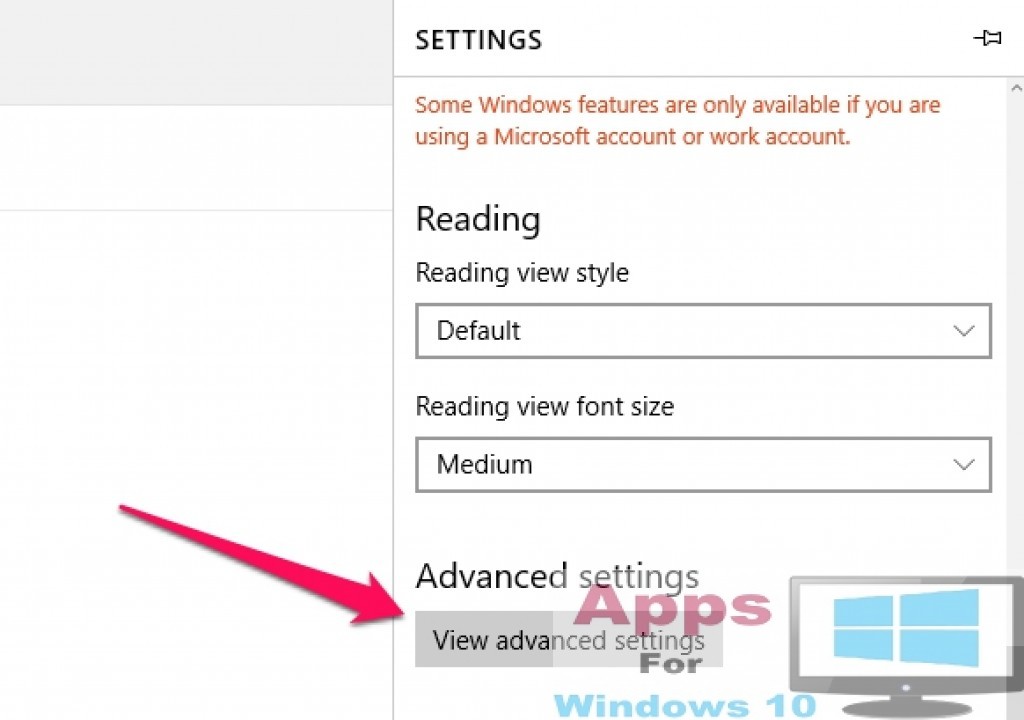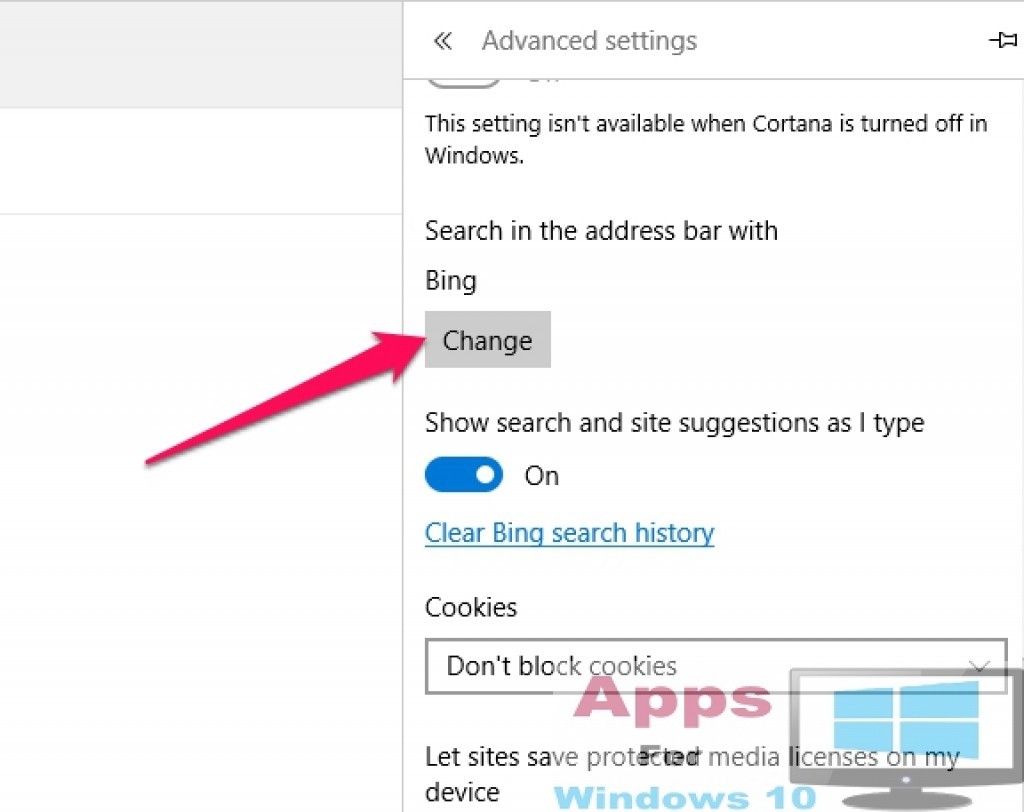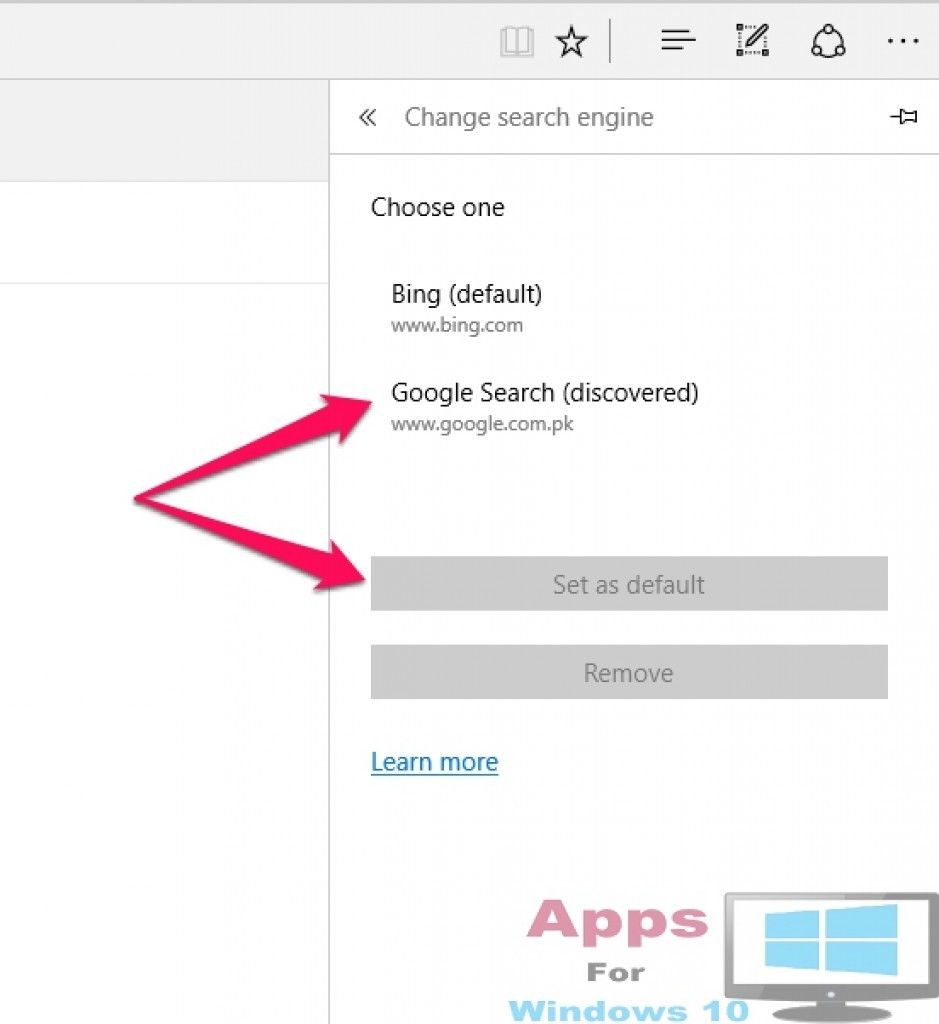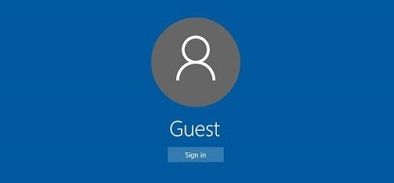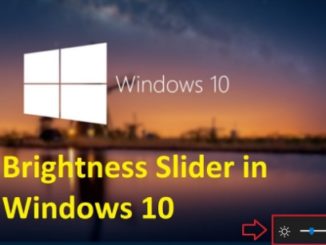Microsoft Edge is the new internet browser on Windows 10 that has replaced previous Internet Explorer web browser and it comes with the default Bing search engine. Bing is the main search service from Microsoft and is also considered as the closest rival of Google search engine. But still many want to use Google search engine as their first choice of search engine on Microsoft Edge. You can use other search services as default search engine using the method given below. Make sure your search browser supports OpenSearch search standard because if it doesn’t then Edge browser won’t set it as your default search browser, but thankfully most search engines these days do have OpenSearch support. You can do a whole lot more with latest Microsoft Edge internet browser compared to outdated Internet Explorer.
Keep in mind that if you search anything via Cortana or Start Menu, Windows 10 automatically brings up Bing search results, there is no way of getting around it. Your preferred search engine will only work for searches made within Microsoft Edge browser, outside of it Windows uses Bing as default search engine. Also, visit your search engine’s webpage before following the below mentioned instructions for setting it as the default search engine in Edge internet browser.
How to change default search engine in Microsoft Edge:
Visit the webpage of the search engine that you want to set as default search engine in Microsoft Edge e.g. type google.com and hit enter.
Now click on the Menu button shown as three dots on the top right corner of Edge browser window and go to Settings option in the bottom of the drop-down list.
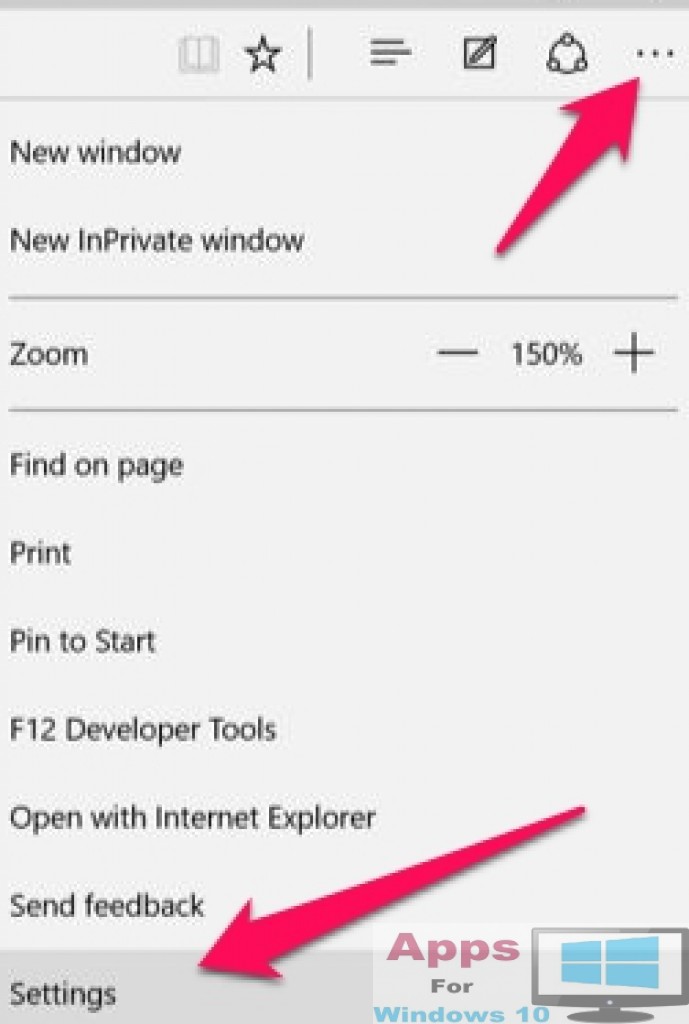 Now go all the way down to the bottom of the settings window and click View Advanced Settings under Advanced Settings option
Now go all the way down to the bottom of the settings window and click View Advanced Settings under Advanced Settings option
In ‘Advanced Settings’ list there is an option named Search in the address bar with under which Bing is selected as the default search engine, there will be a Change button right below it. Click it.
Now you will see a list of all search engines whose homepages have been visited by you in Edge browser. Select the one you would like to set as default search engine and hit Set as default button.
Type anything in the address bar and Microsoft Edge will use the newly selected default search engine for internet searches. If you want to see suggestion while typing in the address bar then enable suggestions from Edge internet browser settings.
Also Check out: Download BLEACH Brave Souls for PC & Smurfs Epic Run for PC Windows & Mac