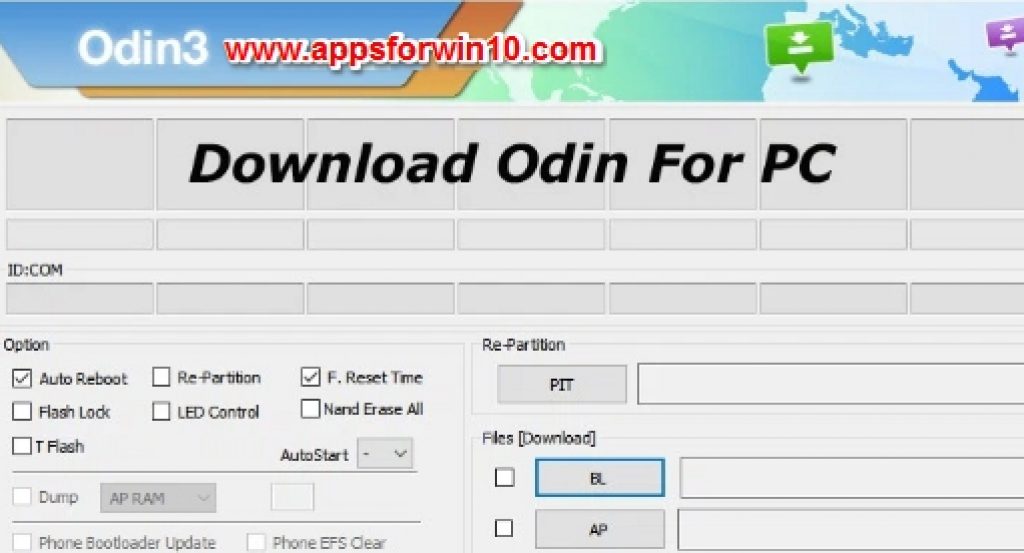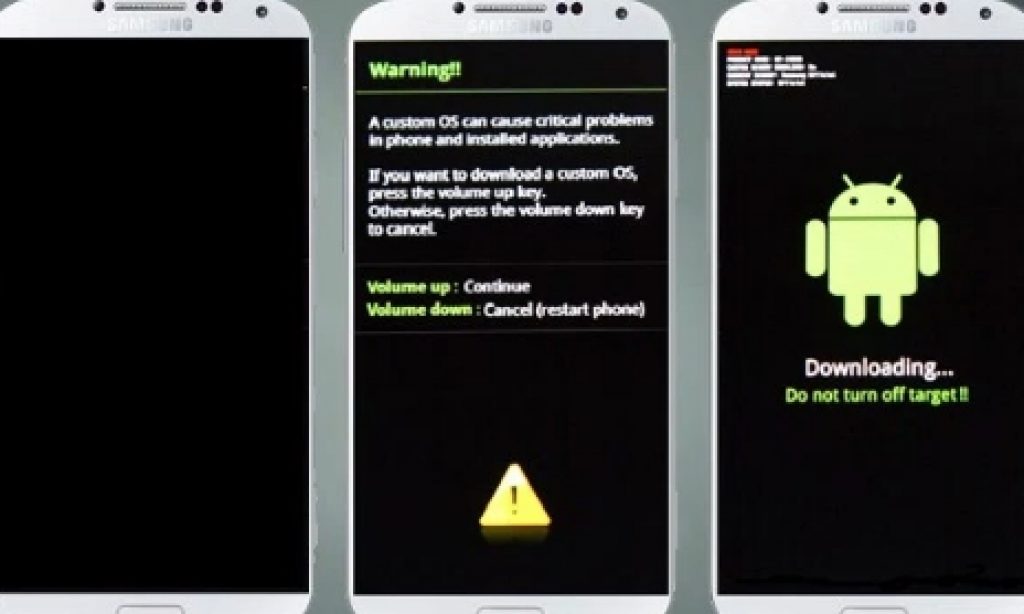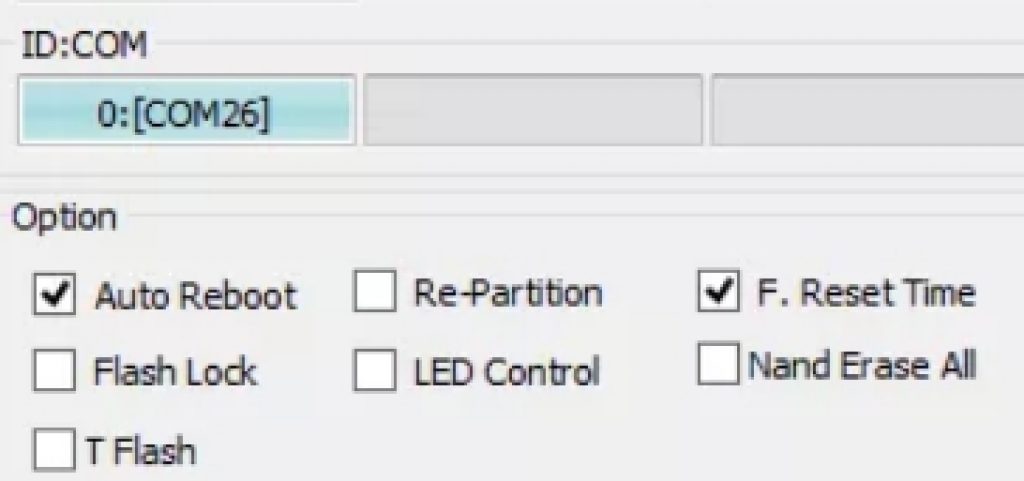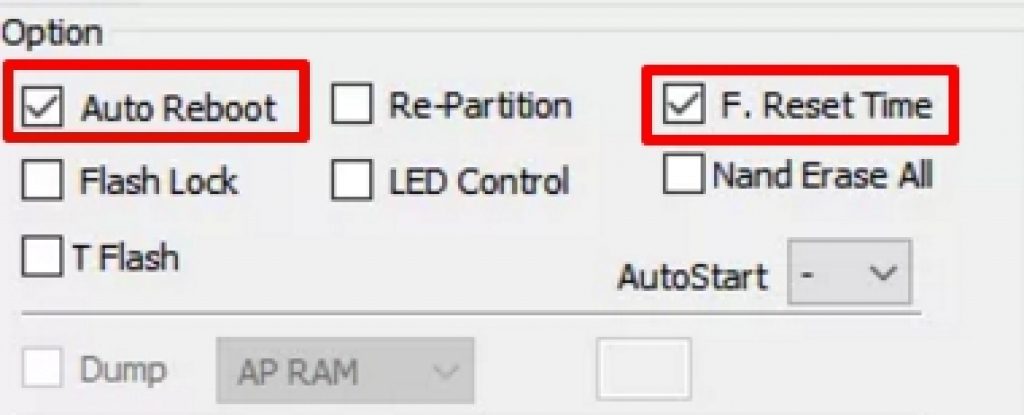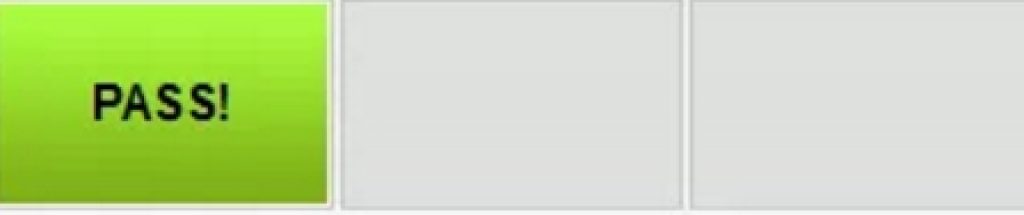Odin is an essential tool for flashing files, custom recoveries, images and more on Samsung Galaxy devices. Here you can see how to download Odin for PC and learn how to use Odin Tool on Windows 7, Windows 10 & Windows 8/8.1. You can also download Odin for Samsung Galaxy devices model, see links below to directly download all Odin version for every Galaxy device model, all on one place. Odin is window-based flashing tool that works with all Samsung Galaxy devices, without Odin PC won’t recognize your device when connected. Most Android devices use Bootloader mode for flashing custom recoveries or to unlock Bootloader on device. But Samsung Galaxy devices have their own method of flashing recoveries, kernels, images, files and stock firmware by using Odin Tool. See below instructions for downloading Odin on PC for any Samsung Galaxy device, and also read the guide for installing and using Odin Flashing Tool on Windows 7/10/8/8.1 (32bit/64bit).
Samsung regularly releases stock firmware for its Galaxy Device, with Odin on PC you could flash these stock firmware on device other than the one it was originally issued for in order to enjoy best new features without having to buy or upgrade to new device. Odin allows you to keep your mobile updated with latest firmware releases. Odin is users for flashing files with .tar.md5 or .tar extensions.
Download Odin Flashing Tool on PC for Samsung Galaxy Devices (All Variants)
Below is the list of all Odin version for every Samsung Galaxy device ever made. You can download latest Odin for PC from links below to flash Galaxy devices via PC connection. There are older versions of Odin as well in case your device still runs on them.
Download Odin_v3.09.zip (Suitable for KitKat or JB Galaxy Variants)
Download Odin_v3.10.7.zip (Suitable for Marshmallow or Lollipop)
Download and extract the zip file for your Galaxy device to install Odin for Windows 7/10/8/8.1 PC.
Best Features of Odin Flashing Tool for PC:
- Flashing kernels on Galaxy devices in prerequisite for customizing the mobile device which you can do with Odin.
- If your device is stuck or has frozen on the startup screen then flashing stock firmware on the device helps it to return to normal with Odin tool.
- You can use CF Auto Root to root your device via Odin to gain unrestricted root access to every feature of the mobile device.
- With Odin you can flash custom recoveries, custom ROMs, images and files.
How to Install and Use Odin Tool for PC Windows 7, 10, 8, 8.1:
Here is step-by-step guide to install and use Odin to flash .tar or .md5 files on Galaxy devices via PC Windows.
1 – Download Odin version for your Samsung Galaxy device from links above. Extract the zip file to install the tool on PC.
2 – Turn off your Galaxy device and turn it back on in Download mode by long-pressing and holding Home + Power + Volume Down button at the same time until Download Mode shows up on the screen.
3 – Connect your device with PC via USB cable.
4 – Press Volume Up button to enter the Download Mode. When ID:COM port on Odin turn Blue, it means your device is properly connected with PC and has been picked up by Odin.
5 – For Samsung Galaxy device, make sure that Auto Reboot and F. Reset Time options are enabled.
6 – Now you are all set to flash stock firmware, custom recoveries, ROMs, images or .tar or .md5 files. For that, click AP button on Odin for PC and paste associated file in the box next to it.
7 – Odin will now scan the file to check if it is compatible with your device model.
8 – After that press Start button to begin the flashing process. Wait for it to complete.
9 – When you see green PASS! message on Odin screen it means that the flashing has been completed successfully and you can disconnect your device.
All done. That was your complete guide to download Odin for Samsung Galaxy devices and how to install & use Odin flashing tool for Windows 7, Windows 10, Windows 8/8.1 PC/Laptop.