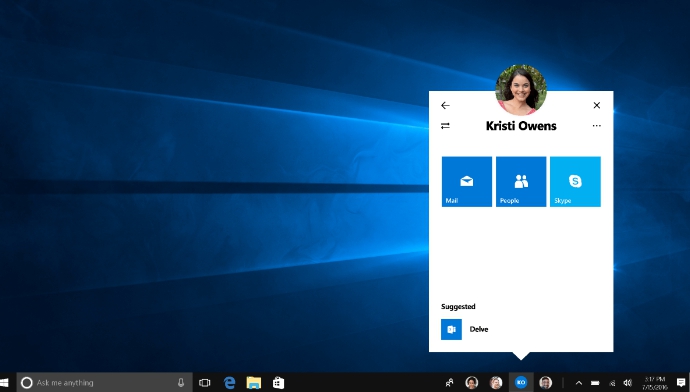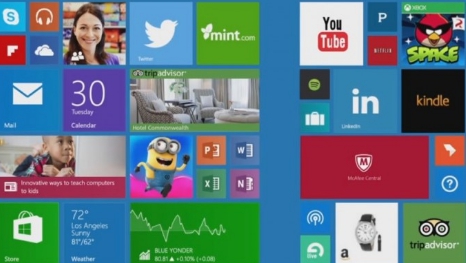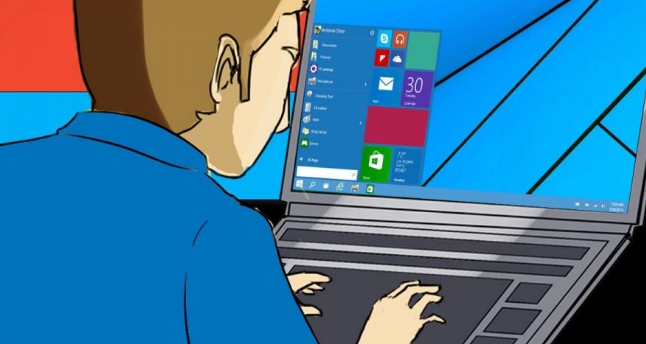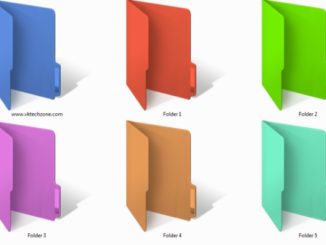Starting from the Windows 10 Creators Update, Microsoft is bringing a new My People feature. Initially it will be available for only Windows 10 Insider Program users for testing purposes and once all bugs and errors are removed, it will be released for everyone on Windows 10 devices. Here’s a quick guide on how to quickly enable and disable My People feature from the Windows 10 taskbar.
New My People feature allows users to pin contacts to the taskbar. This makes it convenient to stay in touch with those you frequently interact with in office or home to converse and share files. This way you won’t have to first search for the contact to start a conversation. All it takes is a simple click on the taskbar icon and you are good to go.
There is one thing that you should note about the My People feature that it acts as a connector, or let’s say intermediary, that brings different Windows system apps such as Mail, Skype and others in a single interface. This means you will be actually using dedicated apps for sending message or sharing files but from one place using My People.
Although, this sounds interesting but the feature may not be useful for everyone. That’s why we are going to show you ways to enable and disable My People from taskbar on Windows 10, so that you activate it when needed and turn it off when you are done. You can even remove My People from the taskbar to create space for adding some other Windows 10 feature in its place or if you think taskbar is overly crowded and needs fewer icons showing on it.
How to Disable My People on Windows 10 PC/Laptop
My People feature comes pre-activated on Windows 10 devices running the Creators Update or later. In these steps below, we are going to show you the way to disable it from taskbar.
1 – Open Settings.
2 – Click on Personalization.
3 – Click on Taskbar.
4 – Now, under ‘People’, disable the Show people on the taskbar option by turning the toggle next to it to OFF position.
5 – All done.
Once complete, you will no longer see My People icon and contacts showing on the taskbar.
Now, if you want to enable this feature again, right-click the taskbar, select Toolbars, and click People from the context menu. But do note that My People feature may not work for everyone because its still in beta testing phase. Another way to enable My People feature is to repeat the above steps but this time in step-4, turn the toggle to ON position to see contacts pinned to the taskbar.
If My People feature is not showing on your Windows 10 copy, it’s because you are not running latest Windows 10 Redstone 3 update which is available to the members of the Windows 10 Insider Program. Make sure your device is running Windows 10 Build 16184 or later to be able to use My People.