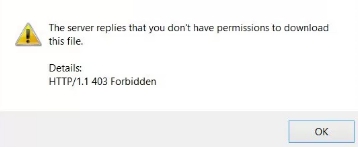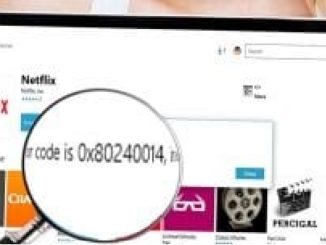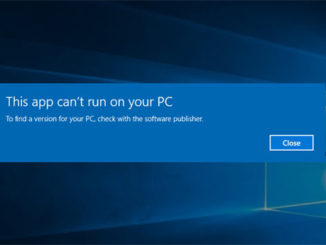IDM (Internet Download Manager) is number one choice of many Windows PC users for downloading files from the internet due to its fast speed and ability to download even broken or damaged files without any halt. IDM can download files at a much faster speed than the default web browser download manager and other similar download manager applications. However, there is one common issue that many Internet Download Manager users constantly complain about and that relates to IDM Server Error HTTP/1.1 403 Forbidden or in simple words when you see this error message it means the server replies that you don’t have permissions to download this file. In this guide we are going to look at a solution to fix this IDM File Download Error on Windows 10, 7, 8, 8.1, XP desktop PC and laptop.
IDM can be used to speed up download of files from the internet by upto 5 times the normal speed. It can resume downloads from where left off, so you don’t need to re-download the entire file if the process got interrupted for some reason. Internet Download Manager automatically repairs broken and damages links or files before downloading them onto your device. It has support for all popular file formats and types. You can download media files, documents, torrents, videos, photos, text files, and much more. The IDM should be your first choice if you value fast downloading of internet files. However, due to some strange error in the internal IDM server some users are finding it difficult to download files from the internet.
So, if you regularly use Internet Download Manager but often come up against this IDM Server Replies Error HTTP/1.1 403 Forbidden while downloading videos or other files from Google Chrome or Mozilla Firefox browser then see the instructions below to learn how to Fix The Server Replies that you don’t have permission to download this file.. Details HTTP:/1.1 403 Forbidden error permanently. But first let’s look at the reason behind this IDM error.
Reasons Behind IDM File Download Forbidden Error 403
Main reason for this HTTP/1.1.403 Forbidden error is that the main server from where you are trying to download the file doesn’t grand full access or permission for downloading the file. This error could also occur if the remote server wants additional authentication to allow file download or if you are trying to download using a different HTTP referrer which is not supported by the file’s host server.
How To Fix IDM ‘The Server Replies That You Don’t Have Permissions To Download This File’ | HTTP/1.1.403 Forbidden Error
Now let’s see how to resolve this IDM File Download issue by trying the following fixes one by one until you find the one that works on your device. Let’s me remind you that there is no single fix for this issue, so you may be required to perform one or more solution methods shown below.
1 – Clear Temporary Files, Cache, Cookies
First of all, you should try a rather general fix to see if this resolves the issue before moving on to the more technical methods below. This solution is based on fixing the issues with the system by removing temporary files, internet cache files, history, cookies and other unnecessary files that clog up system over the period of time. Clearing temporary files and cookies can help fix internet browsing and downloading problems as most of the time its the old cache data that clashes with the new files to prevent their download. Go to your web browser’s settings and clear browsing data, history, cache and cookies and then try to download files using IDM. Hopefully you won’t face any issue this time around.
2 – Fix Windows Registry
If the above method doesn’t work, then use a third-party utility such as CCleaner to fix the Windows Registry Error and permanently remove internet cache or history files.
- Download and Install CCleaner on Windows PC.
- Launch CCleaner tool.
- On the left option pane, click on CCleaner icon. Here you will see two tabs: Windows and Application for selecting and removing web browser data.
- Select Registry option from the left pane of CCleaner interface and make sure all boxes are ticked and then click on Fix Selected Issues… button.
- Once scanning is complete, restart PC.
- After restart, download the file again using IDM.
Although this doesn’t guarantee to fix the issue but some users are reporting that it worked for them, so it’s worth giving this method a try. Otherwise see the next solution.
3 – Uninstall IDM / Web Browser And Reinstall
First make sure you are using latest version of IDM or web browser. If not, then update to the new version and try downloading the files which is causing the error. Otherwise, uninstall currently installed version of IDM or web browser from Control Panel and reinstall the latest version.
Note: Do make sure IDM is fully integrated with your web browser by installing IDM CC add-on withing your web browser.
4 – Use Different Web Browser
Try using a different web browser for downloading files from IDM to see if the issue is due to your web browser. If Chrome or Firefox are causing error, then try Microsoft Edge, Safari or Opera web browser for downloading file.
Also read: Download the latest Internet Download Manager 2019 from here.
Wrap Up
If none of the above methods work to resume file download using IDM then try other internet download manager tool for downloading audio, video and text files. If the problem remains, then drop comments below with your query. We will try our best to come up with a proper solution for your IDM download issue.