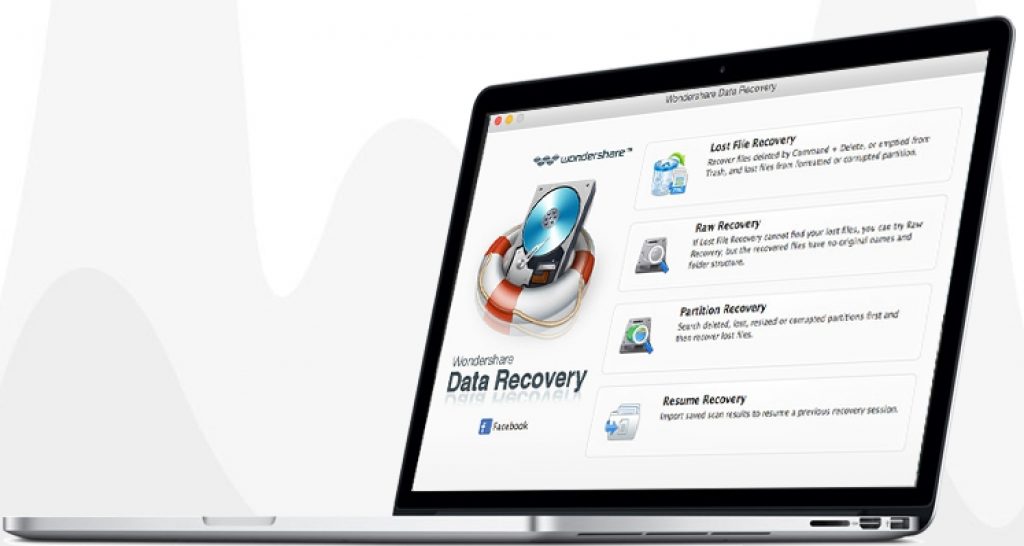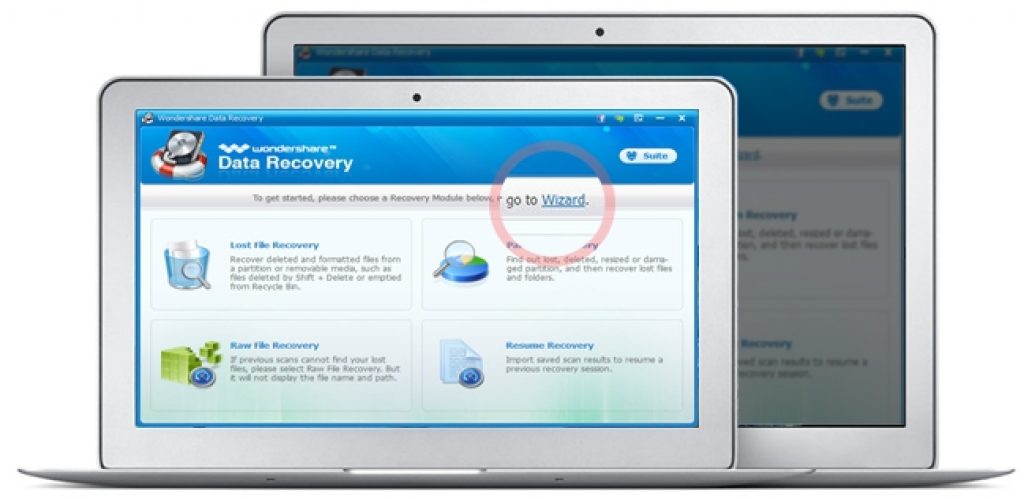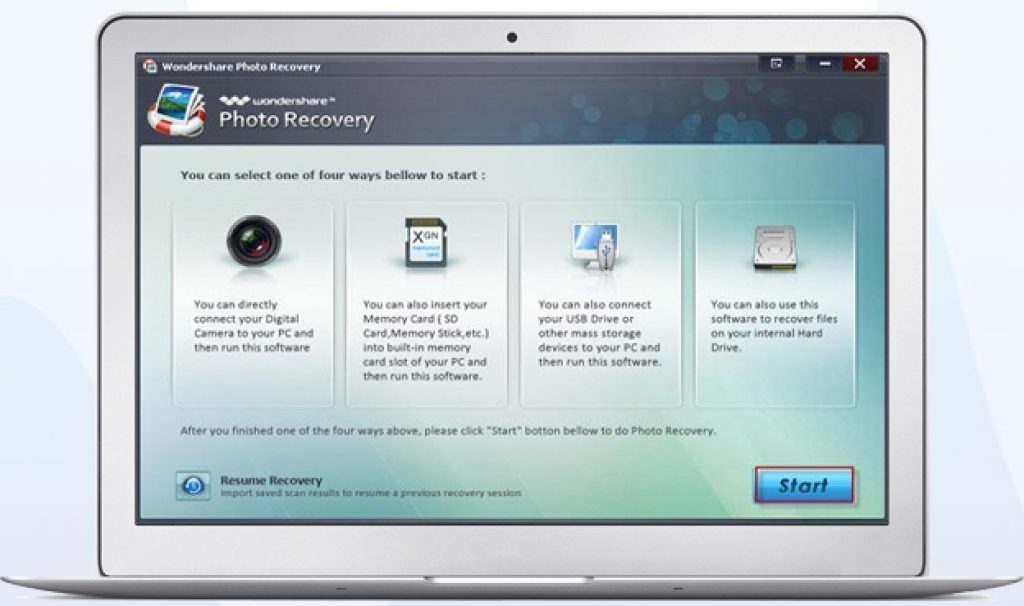If you have lost data on PC and are searching for ways to recover lost data on Windows 10, Windows 7, Windows 8/8.1 & Mac PC/laptops then here in this guide you will get to know how to recover lost data from computer. In this day and age most people save their personal and work related data and files mainly on PC/laptops. Although modern PCs are capable of storing large volume of valuable data but there is always a chance that you might lose it accidentally due to negligence, wrong formatting, system file corruption, unexpected PC crash, viruses, malware or many other reasons. That’s why regularly backing up PC data is really vital to have a resource in case of data loss. But if you forgot to backup data and lost it accidentally then there is no need to worry because now you can easily recovery lost PC data using Wondershare Data Recovery software for Windows 10/8/8.1/7 & Mac PC/laptops.
You will many data recovery tools on the internet, each claiming to be the best but most fail to recovery complete data from PC leaving some files here and there. But with Wondershare data loss prevention tool you can be sure to get all important stuff such as files, folders, multimedia files, pictures, images, animations, hence, any data format back on PC just like it was there before it got deleted.
Wondershare lost data recovery software for PC is simple to use, has friendly interface, is safe and works on Windows 10/8/8.1/7 (32-bit/64-bit) desktop/laptops as well as on Mac PC/laptops. You can this PC data recovery tool to recovery lost data from computers, memory cards, cameras, hard drives, USB flash drives and SD cards and other digital storage mediums. There is no other software tool that can recovery data from so many devices from one interface.
Wondershare Data Recovery Software Main Features:
Losing important data without backup could be a nightmare but having a powerful recovery tool installed on PC can be extremely useful under such circumstances. This is a must have software for Windows PC & Mac users.
Here we are going to show you how to use Wondershare to recover lost data from PC but before that let’s take a look at what you can accomplish with this tool on Windows 10/7/8/8.1 PC/laptops or Mac computers.
Here are what is possible with Wondershare software:
- It scan and previews lost files for viruses and malfunctions before initiating a recovery procedure.
- As long as the original lost data has not been overwritten by new data, it is possible to recover large volume of data regardless how old the data is.
- Fast and doesn’t get stuck or crashes during data recovery. Also with deep scan feature you can scan external disks for data recovery.
- All sorts of data formats can be retrieved such as photos, emails, music, documents, files and folders among many others from hard drive, USB, external hard drives and storage devices.
- In a matter of minutes lost, damages, corrupted files are recovered back to normal.
- You can pause scanning to resume it later in case the data to be recovered is large.
- User-friendly interface that even non-experts can use easily.
How to Recover Lost Data from Windows PC & Mac:
Install Wondershare and there will be five modes on the main software interface each for specific task.
Raw Recovery: To scan hard drive partition and recovers only those files selected by you.
Lost File Recovery: To recover lost files and deleted files with names and paths.
Resume Recovery: To resume recovery process from where you paused it the last time. This works for large data recovery volume.
Wizard Recovery: Just enter basic PC info and software will start automatic scanning for data recovery.
Partition Recovery: To retrieve files from lost, damaged, re-sized, formatted partition in NTFS, FAT 16, FAT 32, exFAT file systems.
System Requirements:
OS: Windows 10/8.1/8/7/Vista/XP | Mac OS X 10.11 (Captian), 10.10 (Yosemite), 10.9 (Maverick), 10.8, 10.7, 10.6
CPU: 1GHz (32 bit or 64 bit)
RAM: 256 MB or more (1024 MB recommended)
Hard Disk Space: 100 MB or more
Wondershare Data Recovery for Windows & Mac recovers data lost due to following reasons:
- Drive or storage media not properly formatted causing data loss.
- Accidental hard drive formatting.
- Disk Initialization when digital camera memory card is just inserted in PC.
- Data loss due to virus attack.
- Fault Windows reinstall.
- Unexpected crash or power out.
- Shift+Del any file without backup.
- Deleting the item from Recycle Bin without backup.
- Factory reset without backup.
- Using incompatible cards on cameras.
- Wrong partition.
Supported File Formats:
Images: PNG, DNG, CRW, MRW, JPG, SR2, RAW, GIF, PNG, NEF, RAF, WMF, BMP, PSD, DNG and many more
Audio: WMA, AAC, AIF/AIFF, WAV, MP3, MID/MIDI, WAV, OGG and more
Document: PDF, INDD, DOC/DOCX, PPT/PPTX, HTML, HTM, EPS, XLS, XLSX and more
Video: WMV, MP4, MPG, M4V, AVI, FLV, MOV, 3GP, MPG, 3G2, ASF, RM, RMVB and more
Email: DBX, EMLX, PST and more
Archives: ZIP, RAR, SIT
You can recover data from following devices using Wondersahre data recovery method below:
Hard Drive, Pen Drive, USB Flash Drive, ZIP, iPod, Music Player, PC, Laptop, Cell phones, Memory Card and more.
Steps to Recovery Data on PC with Wondershare tool:
Here are the step for PC data recovery for non-expert users.
1 – Download Wondershare Data Recovery for Windows or Mac.
2 – Install and open it.
3 – Select one of the five recovery modes described above.
4 – Select PC location you want to scan. Check ‘Enable Deep Scan’ option and hit the Start button.
5 – All recovered files are displayed on the software interface, select whether you wan to recovery some or all of them.
6 – All done.
Your lost data on PC or any other supported digital device is back to its previous state provided you did not overwrite it before scanning with Wondershare. Make sure you PC is connected to a power supply, in case of laptop keep it fully charged before starting the scanning process. Also, backup recovered data immediately in some external storage device to avoid data loss in future.
Also See: How to Fix Corrupt System Files in Windows 10 | How to Backup Important Files on Windows 10